Can I Upgrade CPU Without Changing Motherboard? YES, you can upgrade your CPU without changing your motherboard.
However, there are a few factors you need to check before doing so. Like knowing whether or not your current CPU is compatible with your motherboard and its chipset.
If you want to learn all the details about upgrading your CPU without changing your motherboard, read on because I will share everything you need to know.
What is the CPU socket?

The CPU socket is the connector on the motherboard where you insert and lock your CPU. It is located on the motherboard and is pretty easy to spot as it is its biggest chip.
Different Types Of CPU Sockets
If you read the CPU socket specs of your motherboard, you will notice that usually, the socket name consists of three letters followed by a four-digit number. These letters and numbers are essential as they will “tell” you about the technology and the number of pins in the socket.
Surface Mounting Technology

As I told you before, the letters and the numbers of the CPU socket will tell you a lot about its technology. The three letters stand for the surface mounting technology (SMT) used on your motherboard.
There are three different types of SMTs:
- PGA (pin grid array) – The Pin grid array is a surface mounting technology where the pins are on the underside of the CPU, and the motherboard socket has holes that the pins fit into. This is a surface mounting method used in desktop computers by AMD.
- LGA (land grid array) – The land grid array is a surface mounting technology where the pins are on the CPU socket, and the CPU has lands (metal blobs) that touch these pins. This is a surface mounting method used in desktop computers by Intel.
- BGA (ball grid array) -The ball grid array is a surface mounting technology where the CPU is mounted on the motherboard, so it is impossible to change the CPU without changing the motherboard. This is a surface mounting method used in laptops by both Intel and AMD.
Now that you know what the three letters in the CPU socket spec stand for, let me tell you what the numbers mean.
Related Article: Can I Upgrade My Laptop Processor?
Number Of Pins

The 4-digit number refers to the number of pins on the CPU socket. This is one of the main characteristics you need to consider when choosing a CPU, as the number of pins on the CPU must match the number of pins on the socket.
While some CPU sockets have the same surface mounting technology, they can have a different number of pins. For example, an LGA 1200 CPU will not be compatible with an LGA 1700 socket, even though they both use the LGA surface mounting technology.
This is because the difference in pins between an LGA 1151 and an LGA 1700 socket makes them physically incompatible.
Now that you know what the CPU socket is and its main characteristics, let’s see some of the most popular CPU sockets you can find on the market.
Related Article: How To Remove Thermal Paste On CPU Pins
The Most Popular CPU Sockets
Below, I have listed some of the most popular CPU sockets you can find on the market, so you can get an idea of which is the best for your needs.
| Socket Name | CPU Support | Year of Introduction |
|---|---|---|
| LGA 1700 | 12th and 13th Gen. Desktop Intel CPUs | 2021 |
| LGA 1200 | 10th and 11th Gen. Desktop Intel CPUs | 2020 |
| AM4 | All Mainstream Desktop AMD Ryzen CPUs | 2017 |
| LGA 1151 | 7th, 8th, and 9th Gen. Desktop Intel CPUs | 2017 |
Related Article: How To Test Motherboard Without CPU? [Solved]
Motherboard Chipset
The motherboard chipset is the second factor you need to consider if you want to upgrade your CPU without changing your motherboard.
The motherboard chipset is the chip on the motherboard that controls all the components including the memory, and PCIe slots. It is also responsible for communication between the CPU and other components on the motherboard.
The chipset should also be compatible with the CPU you want to upgrade to because if it is not, the CPU will not work with your motherboard. This happens because the chipset model determines the BIOS version, and the BIOS version needs to be compatible with the CPU.
If the BIOS is not compatible with the CPU, then you might be able to update the BIOS, but this is not always possible, so it is something that you need to take into account.
For example, if you buy an AMD Ryzen 5000 processor released in 2020 and try to install it on a motherboard with an older chipset, like the X370, then you will not be able to do it because the BIOS needs to be updated for the CPU to work. Below you can see the most popular AMD & Intel chipsets.
| Chipset Name | Socket Support | Year of Introduction |
|---|---|---|
| H610 | LGA 1700 | 2022 |
| B660 | LGA 1700 | 2022 |
| H670 | LGA 1700 | 2022 |
| Z690 | LGA 1700 | 2021 |
| W580 | LGA 1200 | 2021 |
| Z590 | LGA 1200 | 2021 |
| H570 | LGA 1200 | 2021 |
| B460 | LGA 1200 | 2021 |
| H510 | LGA 1200 | 2021 |
| W480 | LGA 1200 | 2020 |
| Z490 | LGA 1200 | 2020 |
| Q470 | LGA 1200 | 2020 |
| H470 | LGA 1200 | 2020 |
| B560 | LGA 1200 | 2020 |
| H410 | LGA 1200 | 2020 |
| X570 | AM4 | 2019 |
| B550 | AM4 | 2020 |
| A520 | AM4 | 2020 |
| X470 | AM4 | 2018 |
| B450 | AM4 | 2018 |
| X370 | AM4 | 2017 |
| B350 | AM4 | 2017 |
| A320 | AM4 | 2017 |
Related Article: Is Building A PC Hard?
So can you upgrade the CPU without changing the motherboard?
Yes, you can upgrade the CPU without changing the motherboard, but you need to make sure that the socket and chipset are compatible with the new CPU.
If the socket type is different, you will not be able to install the new CPU physically. And if the chipset is not compatible with the new CPU, then you will not be able to install it because you will need a BIOS update.
So, when upgrading your CPU, make sure to check the socket type and the motherboard chipset to ensure compatibility. Only then will you be able to upgrade your CPU without changing the motherboard.
Related Article: When To Upgrade Motherboard?
How To Check The Socket Type And Chipset Compatibility?
I am sure many of you are now wondering how you can check the socket type and chipset compatibility.
The good news is that it is very easy to do and I will show you how.
Check The Motherboard’s Specs
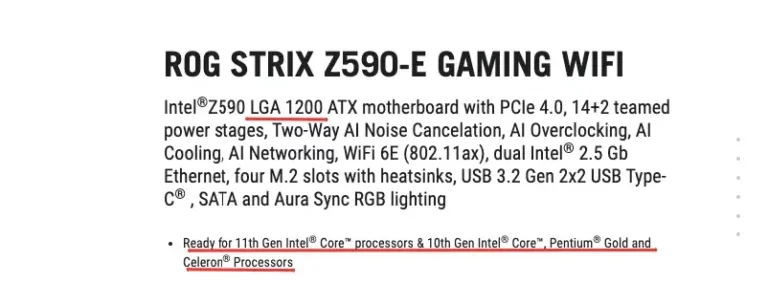
The first step is to check the CPU socket type and the number of pins. You can do this by looking at the motherboard specs on the manufacturer’s website.
Once you know the socket type and number of pins, you can then check the chipset and the CPUs that are compatible with it.
Again the motherboard’s specs on the manufacturer’s website will have this information.
Let’s say that you have the ASUS ROG STRIX Z590-E GAMING motherboard.
If you go to the product page on the ASUS website, you will see that the specs list the socket type as LGA 1151 and the chipset as Intel Z390.
Check The CPU’s Specs
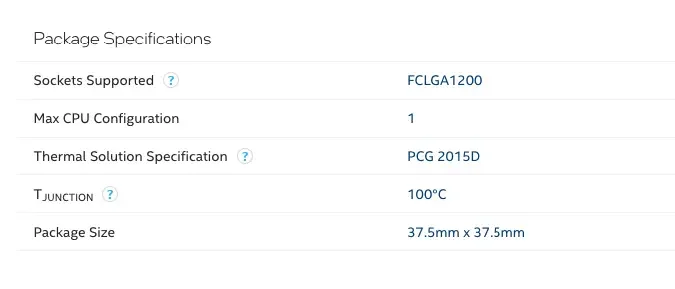
Now that we know the socket type and chipset, we can check which CPUs are compatible.
You can do this by checking the CPU’s socket type on the manufacturer’s website or the retailer’s website.
For example, if you want to buy an Intel Core i7-10700K CPU, you can go to Intel’s website and check the socket type.
You will see that it uses an LGA 1151 socket and you already know it is compatible with the Z590 chipset.
Great! You can now upgrade to an Intel Core i7-10700K CPU with the current motherboard.
Related Article: What Ram Is Compatible With My Motherboard?
FAQs
Can I Just Upgrade My CPU?
Yes, if the socket type and chipset are compatible, then you can just upgrade the CPU without changing the motherboard.
Can You Put A New CPU In An Old Motherboard?
It depends on the chipset and the CPU socket type. You can put a new CPU in an old motherboard if they are compatible.
Can Changing The CPU Damage The Motherboard?
Changing the CPU will not damage the CPU per se, but if you are not gentle and careful enough, you might damage the socket, rendering the motherboard unusable. So be very careful when installing or changing the CPU.
Conclusion
Now you know that you can do a CPU upgrade without changing the motherboard, but you need to make sure that it has the same socket type and that the chipset is compatible with the new CPU. If they are not compatible, then you will not be able to install the new CPU.
I hope this article was helpful, and if you have any questions, feel free to post them in the comments section below.
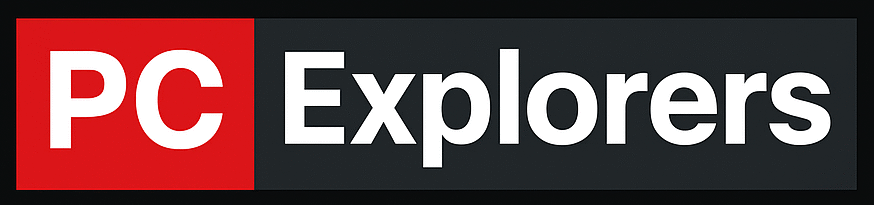



![Does CPU affect FPS? [Solved] 18 Does CPU affect FPS? [Solved]](https://pcexplorers.com/wp-content/uploads/2025/05/image-15-150x150.png)
