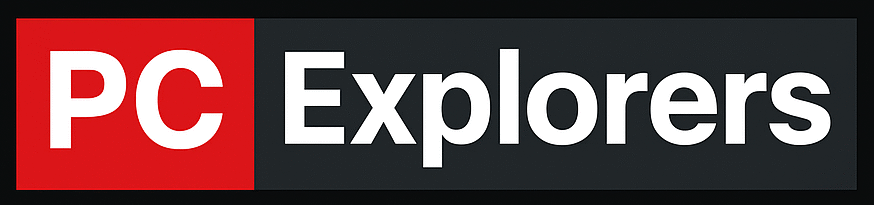In this article, we will look at one of the most important ports on a motherboard: the SATA Port.
The SATA Port is mainly used to connect SATA devices to the motherboard; it is an I/O interface used to connect varied storage devices such as SATA hard drives, SATA optical drives, and so on.
The SATA port is 1.5 cm in length and 0.5 cm in width and has 7 pins. It has an L-shaped design with long flat ends on both sides. Typically, there is more than one SATA Port on a motherboard, labeled as SATA 1, SATA2, and so on.
Let’s start with the basics of what a SATA Port is and then we will look at its features and how it compares to other port types.
What is the SATA interface?
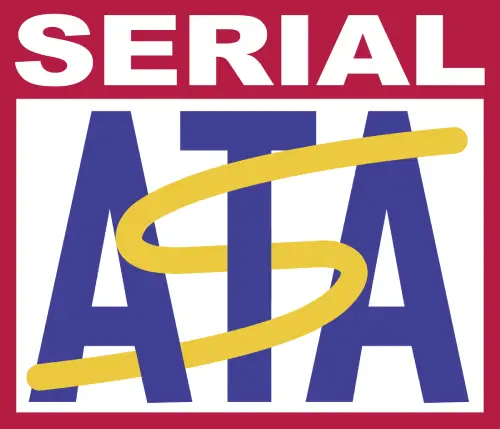
The SATA interface was introduced in 2001 by the SATA I (SATA 1.0) working group, which included senior engineers from companies such as HP, Intel, and IBM. The official standard was published in mid-2002 under the name Serial ATA International Organization or SATA-IO for short.
The idea behind SATA is simple: to create an evolution of the Parallel ATA (PATA) technology. The PATA interface was introduced in 1986 and has served us well for about 35 years. But by modern standards, it is anything but fast: the data transfer rate of a PATA interface is up to 133 MB/s, whereas modern SATA revision 3 gives you speeds of up to 6 Gb/s or ~600 MB/s!
The SATA interface has become the most popular storage interface for consumer and commercial-grade computers. It is used to connect internal storage devices such as HDD, SSD, optical drives, or RAID controllers to your motherboard.
While there are faster interface standards out there like the PCIe, SATA is good enough for most use cases. That’s why SATA ports are widely used on desktop PCs, laptops, and servers.
Related Article: PCIe 2.0 VS 3.0 – What Is The Difference?
What is a SATA port?
A SATA Port is a connector on your motherboard used to connect storage devices to the motherboard. SATA stands for Serial Advanced Technology Attachment.
There are different versions of SATA like SATA 1, SATA 2, and so on. They are mainly categorized by their speed capabilities which differ from each generation to another. But more on that later.
As mentioned, SATA connectors are used to connect storage devices to the motherboard, but if you are using an SSD drive, then the SATA port won’t be able to provide you with the speeds that an SSD can offer, and you will have to connect it to the M.2 slot for best results.
Related Article: How To Identify SATA 1 2 3? [Solved]
What does a SATA Port Look Like?

As you can see from the image above, a SATA Port is a port with an L-shaped plastic connector that has 7 pins in the middle. It can be found on your motherboard, and its color varies depending upon the motherboard manufacturer. The SATA ports are clustered in groups and labeled depending on their version.
Different types of SATA Ports
Like the PCIe ports, SATA ports come in different versions, categorized by their speed capabilities. Here they are:
SATA 1
(Also known as SATA I): This is the slowest and oldest of them all; it can reach a max transfer speed of 1.5Gbps
SATA 2
(Also known as SATA II): It is faster than SATA 1 and supports speeds up to 3.0Gbps. It supports a bandwidth of 300 MB/s.
SATA 3
(Also known as SATA III): This is the SATA version we mostly use today and supports speeds up to 6.0Gbps. It has a bandwidth of 600MB/s.
External SATA

(Also known as eSATA): eSATA is used to connect external storage devices to the motherboard. It has a different size and shape from the regular SATA connector.
mSATA
(Also known as mini SATA): It has a different size and shape from the regular SATA port but can also be used to connect storage devices to the motherboard.
SATA Express

This is a port that supports both SATA storage devices and PCIe storage devices. It uses the PCIe lane and can reach speeds up to 16Gbps.
Now that we know what a SATA port is and the different types of SATA ports, let’s talk about the color-coding that is used for the SATA ports on different motherboards.
Different Colors of SATA Ports

If you notice your motherboard, the SATA ports (a.k.a. plugs) might have the same color or not. But what does it mean?
Well, if all the SATA ports on the motherboard have the same color, it means they are the same version (SATA 2 or SATA 3). However, if they have different colors, it means that they support different speeds, and you should check your motherboard’s manual or labeling to distinguish between them.
Labeling of SATA Ports

Most motherboard manufacturers label the SATA ports with their corresponding versions. Usually, you will find it written on the motherboard PCB in small print. Depending on the version, you will see SATA2_0, SATA3_1, etc.
The number just after the “SATA” is the version of the port, and the number after the “_” is the port itself.
Manufacturers used to recommend connecting your primary storage device on the 0 port and secondary storage devices on the 1, 2 port, etc., just to assure that you have enough bandwidth for all of your storage devices when they are in use. But this is something that doesn’t matter anymore. All you have to do is connect your storage device to the latest SATA version.
What Is The Difference Between SATA 2 And SATA 3?
While SATA 2 and 3 have the same physical connector, the latter has higher data transfer speeds. Like the PCIe has different generations, the SATA interface also has different revisions.
As you can understand, SATA III is the best choice for connecting your internal storage devices because it offers higher performance and more stable data transfer.
Related Article: What Cables Do I Need For SSD?
How May SATA ports do motherboards have?
Because motherboards come in different sizes and different price ranges, they also come with different numbers of SATA ports. On average, a motherboard will have 4 to 6 SATA ports, but keep in mind that if you buy a smaller motherboard like mini ITX or micro ATX, it will have less.
For an average user, 3 SATA ports will be more than enough for connecting your storage devices, but if you are building a workstation or a RAID array, you will need more than that.
Keep in mind that you can always use the external SATA (eSATA) port to connect your secondary storage devices if your motherboard doesn’t have enough ports for your needs.
Related Article: Do Motherboards Come With SATA Cables?
What is the SATA Power Connector, and what does it look like?

Storage devices need 2 cables to work properly: 1 data cable and 1 power cable. The SATA data cable is the cable that you are going to connect to the motherboard and is going to carry the data from the storage device to your PC, while the SATA power cable will be the cable that connects your storage device with your power supply unit and carries the power required for your storage device to work.
The SATA power connector has a different size and shape from the SATA data cables; it is bigger, has 15 pins, and is connected to an L-shaped port on your hard drive. If you want to learn more about SATA cables, you can read my “What does a SATA cable look like” article.
How to connect a device to a SATA port

Connecting a device to a SATA port is really easy. Just find the port on your motherboard and connect one end of the SATA data cable to it (the connector is pretty distinctive) and the other end to the device you want to connect.
Both ends of a SATA data cable are the same. It doesn’t matter which end you will use for connecting to your device or motherboard, so do not waste time trying to figure this out yourself.
After you have connected the SATA data cable, you need to plug the SATA power cable into your device.
The SATA power cable is pretty distinctive as well. It is a 15-pin power connector with a rectangular shape and is part of your device’s power supply unit.
Related Article: Do Motherboards Come With SATA Cables?
SATA vs. eSATA
The eSATA port is the version of the SATA port for external devices. It uses a different connector and is capable of reaching speeds up to 6 Gbit/s.
E-SATA is used to connect external storage devices and is not that popular because USB 3.0 is way faster and has almost replaced it.
Related Articles: What are USB headers?
Conclusion
This is everything you need to know about SATA ports. You can now easily identify every type of SATA port on your motherboard and know about the different SATA standards and which SATA port you need to connect the different storage devices.
In case you have any questions or want to add something, feel free to leave a comment below.