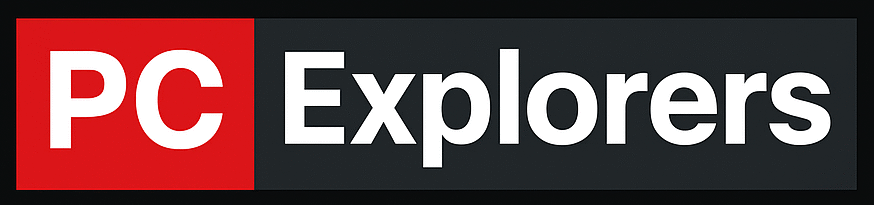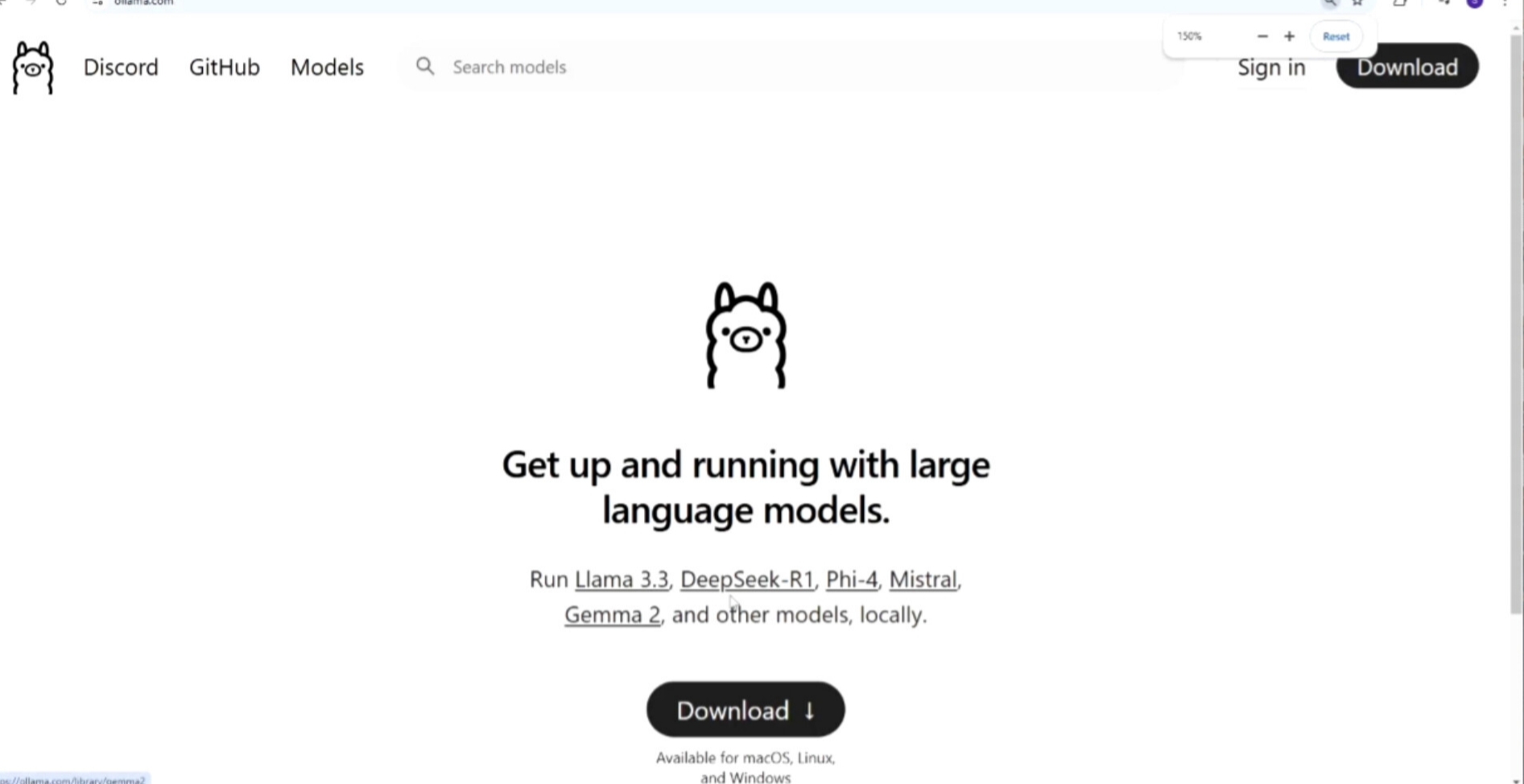When working on a laptop or computer, you might feel insecure about the possibility of your data being stolen. Using cloud-based AI solutions and making API calls may not always be secure and can also be expensive. API calls are often vulnerable to attacks, which could put your personal data at risk of being stolen.
If you want to keep your data safe, it is better to install a large language model (LLM) directly on your laptop. By doing so, you can benefit in several ways, such as generating or producing content, performing translations, coding, and supporting continuous learning all the time at low cost.
What are local LLM?
Large Language Models (LLMs) are advanced systems designed to generate text that closely resembles human writing. They can be used for a wide variety of purposes, including content creation, coding, translation, learning new concepts, and many other tasks. Because of their versatility, LLMs have become valuable tools for both personal and professional use.
When an LLM is installed and run locally on your laptop or computer, it is known as a local LLM. Unlike cloud-based solutions, local LLMs do not require sending your data to external servers or third parties. This gives you complete control over your data and helps you maintain privacy. Running an LLM locally ensures that all processing stays on your own device, making it more secure and reliable for sensitive work.
Benefits of Local LLM
Working without internet:
One of the main advantages of using a local LLM is the ability to work offline. Since the model is stored on your device, you do not need an internet connection to use it. This means you can continue learning, writing, coding, or performing other tasks at any time and in any place, even without online access.
2. Security:
Another important benefit of local LLMs is data protection. Because they run directly on your computer, the risk of web-based attacks through cloud services is reduced. Local LLMs eliminate the need for third-party platforms or API calls, which are often potential points of vulnerability. This allows you to keep your personal or professional information more secure and less exposed to possible cyber threats.
Reducing cost:
Another significant benefit of local LLMs is the reduction of ongoing costs. Cloud-based services often rely on API calls that charge for every request or usage. By running an LLM locally, you remove these expenses, making it a more affordable solution in the long run.
Hardware Requirements For Local LlM:
GPU:
To run a local LLM on a laptop, having a GPU with sufficient VRAM (Video RAM) is very important. A GPU with at least 12GB of VRAM, such as an RTX 4070, is a good starting point for handling moderate workloads. For small LLM models, 16GB of VRAM is considered suitable, while 24GB or more VRAM is recommended for larger models or more demanding tasks.
VRAM plays the most critical role because it determines how large a model you can load onto the GPU for faster processing. The larger the model, the more VRAM it requires to run efficiently.
Other requirements:
Other important requirements for running a local LLM include having a powerful CPU and a fast NVMe SSD. For memory, 32GB of RAM is considered the ideal balance for practical performance. However, 16GB of RAM is the minimum needed for basic functionality, while 64GB or more delivers the best overall experience. A strong CPU ensures smooth processing, the NVMe SSD helps with faster data access, and having sufficient RAM allows the model to run efficiently without slowing down.
How to run local LLM
Open your Google and type ollama.com at the search bar. Open Ollama and click on the download option.

After clicking on download three options will be available:
- macOS
- Linux
- Windows

Click on the third option “windows” and then download for windows.
Once the download is complete, open the file and install it. After installation, search for Ollama on your computer and click the application. At this point, the application may not open directly.Instead, open the Command Prompt and type:

Now search for Ollama to start the desktop application. Click on Ollama application and nothing will happen, it won’t open.
Now open the command prompt and type Ollama in it.

If your Ollama application is correctly installed you will see this type of output as shown below:

Next, open Google and go to the Ollama media library. There you will find a variety of models, along with details such as their size and number of parameters. You can choose any model you want, but make sure to check whether your laptop can handle the size and parameters before installing.
If you want to explore more models, open a new tab and go to:
https://ollama.com/library
Here, you can browse through many available models and choose one.
I will go with llama3.2. Open the command prompt and type “ollama run llama3.2”, replace llama3.2 with the name of the model you selected. After typing the command, the model will begin installing. Once the installation is complete, you will see the output displayed in the Command Prompt:

Once a model is installed successfully, you will be able to send messages to it. At this stage, your local LLM is installed and ready to use on Windows..

Conclusion:
Installing a local LLM on your laptop allows you to work securely, avoid the risks of cloud-based solutions, and reduce costs. A local LLM keeps everything stored and processed directly on your device, this means you can continue generating content, translating, coding, and learning without worrying about data theft or ongoing expenses.
With Ollama, setting up a local LLM is straightforward: you download the application, install it, and then run models directly through the Command Prompt. By choosing a model that matches your laptop’s capacity, you can start generating content, translating, coding, and learning safely and efficiently. Once the installation is complete, your local LLM is ready to use, giving you full control over your data and workflow.