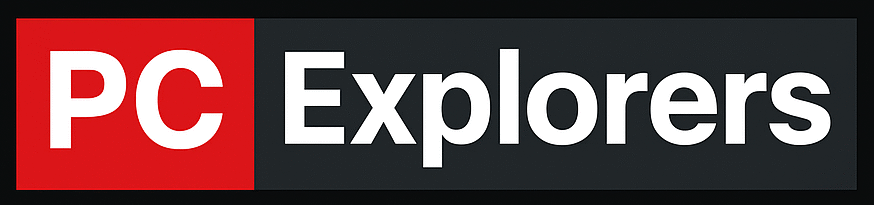SATA is one of the most popular computer bus interfaces for connecting hard drives and other storage devices to a motherboard and there are three different versions of it, each with its data transfer rate.
In this article, we will talk about how to identify these different versions, SATA 1 2 3.
There are three ways to identify SATA 1 2 3. The first is to check your motherboard’s specifications, the second is to use a third-party tool like HWInfo, and the third is to open your computer’s case and check the labels of the SATA ports.
If you want to learn how each of these methods works, keep reading because I will be explaining them in detail!
What is SATA?
SATA is an interface that connects bus adapters to storage devices such as hard drives and optical drives and is one of the most common interfaces used in computers today. There are three different versions of SATA, each with its data transfer rate.

Different SATA Versions
As I mentioned, there are three different versions of SATA, which are:
- SATA 1: The first version of SATA with a maximum data transfer rate of 1.5 Gbps.
- SATA 2: The second version of SATA with a maximum data transfer rate of 3 Gbps.
- SATA 3: The third and most recent version with a maximum data transfer rate of 6 Gbps.
Like other interfaces, the SATA interface has evolved to meet the needs of storage devices.
The first version of SATA was released in 2003 and had a data transfer rate of 1.5 Gbps. The second version was released in 2004 with a data transfer rate of 3 Gbps. And finally, the third version was released in 2009 and had a data transfer rate of 6 Gbps.
Now that we know the different SATA versions let’s look at how to identify which version your computer uses.
Related Article: How Many NVMe Slots Do I Have?
How to identify SATA 1 2 3
As I told you before, there are three ways to identify SATA 1 2 3. The first is to check your motherboard’s specifications, the second is to use a third-party tool like HWInfo, and the third is to open your computer’s case and check the labels of the SATA ports.
So, let’s start with the first method.
Method 1: Checking Your Motherboard’s Specifications
The easiest way to determine your computer’s SATA version is to check your motherboard’s specifications.
You can usually find these specifications on the manufacturer’s website or your motherboard’s manual.
If you don’t know your motherboard’s model, you find it through the Windows System Information tool.
To do this, press the Windows key + R on your keyboard, type “msinfo32”, and press Enter.
In the System Information window, look for the “BaseBoard Product” or “Motherboard Model” entry under the “System Summary” section.
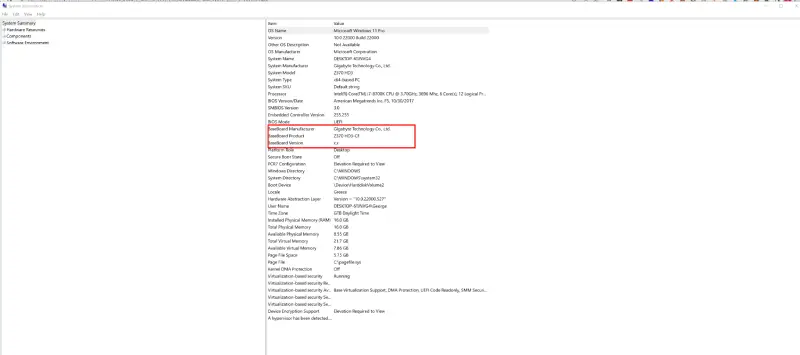
Once you know your motherboard’s model, you can go to the manufacturer’s website and look for its specifications.
For example, if you have a Gigabyte AORUS Elite WiFi motherboard, you can find its specifications here.
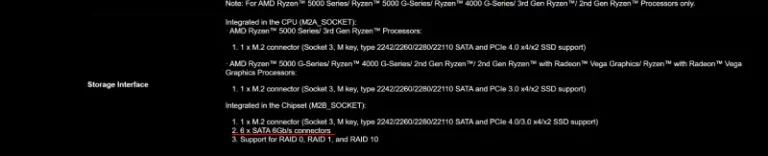
As you can see, this motherboard uses a SATA III interface.
If your motherboard is too old and you can’t find its specifications online, you can try the second method.
Related Article: Do Motherboards Come With SATA Cables?
Method 2: Use a Third-Party Tool like HWInfo
Another way to determine which SATA version your computer uses is to use a third-party tool like HWInfo. HWInfo is a free tool that you can use to view detailed information about your computer’s hardware.
To download HWInfo, visit this link, scroll down to the “Download” section, and click on the link for your operating system.
After the download finishes, open the installer and follow the instructions. When the installation is complete, launch HWInfo and look for the “Drives” section in the left sidebar.
Under the “Interface” column, you can see which SATA version your hard drive or SSD uses.
For example, as you can see in the screenshot below, my hard drive uses a SATA 3 interface.
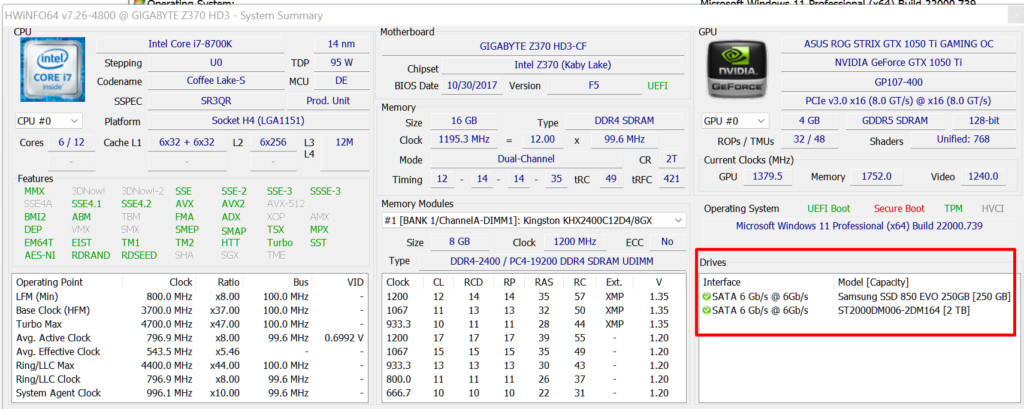
Method 3: Check The Labels On Your Motherboard
The third and final way to determine which SATA version your computer uses is to open your computer’s case and check the labels of the SATA ports.
To do this, ensure your computer is turned off and unplugged from any power source. Then, open your computer’s case and locate the SATA ports on your motherboard.
Each SATA port should have a label that indicates which version it is. Also, the colors of the SATA ports can help you identify which version they are.

I know many of you are afraid of opening your computer’s case but don’t worry, it’s really easy, and you can’t do any damage if you’re careful.
Related Article: What Does A SATA Cable Look Like?
Does the SATA Version matter?
Now that you know how to identify SATA 1 2 3, you’re probably wondering if the SATA version even matters.
The answer is yes and no.
Yes, the SATA version does matter if you’re using a SATA SSD because a higher SATA version will give you better performance. A SATA 3 SSD has a transfer rate of 550 MB/s, so if you plug it into a SATA 2 port, you’re only going to get a transfer rate of 375 MB/s.
But the SATA version doesn’t matter as much if you’re using a hard drive because hard drives have much slower data transfer speeds.
An average HDD will have a transfer speed of around 2000 MB/s, so even if you plug it into a SATA 2 port, you’re not going to see a difference in performance.
Related Article: What Cables Do I Need For SSD?
FAQs
How Do I Know If My Hard Drive Is SATA I, II, or III?
To know if your hard drive is SATA 1 2 3, check the labels on your motherboard or use a third-party tool like HWInfo.
What Is The Difference Between SATA I, SATA II, And SATA III?
The difference between SATA 1, SATA 2, and SATA 3 is the data transfer rate. SATA 1 has a data transfer rate of 187.5 MB/s, SATA 2 has a data transfer rate of 375 MB/s, and SATA 3 has a data transfer rate of 750 MB/s.
What Is The Best SATA Version?
The best Serial ATA version is SATA 3 because it has the fastest data transfer rate and is the most recent SATA standard.
Are SATA 1, 2, And 3 Connectors The Same?
Yes, SATA 1, 2, and 3 connectors are the same. SATA connectors are cross-compatible, meaning you can plug a SATA 3 device into a SATA 2 port, and it will work just fine.
What Year Did SATA 3 Come Out?
SATA 3 was released in 2009 to update the SATA 2 standard.
Conclusion
I have shown you all the different ways to identify SATA 1 2 3.
If you have any questions, feel free to post a comment below, and I will do my best to answer them.