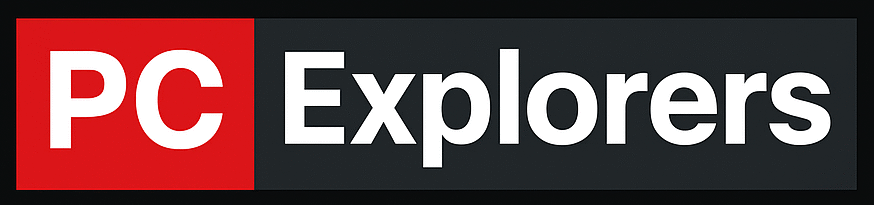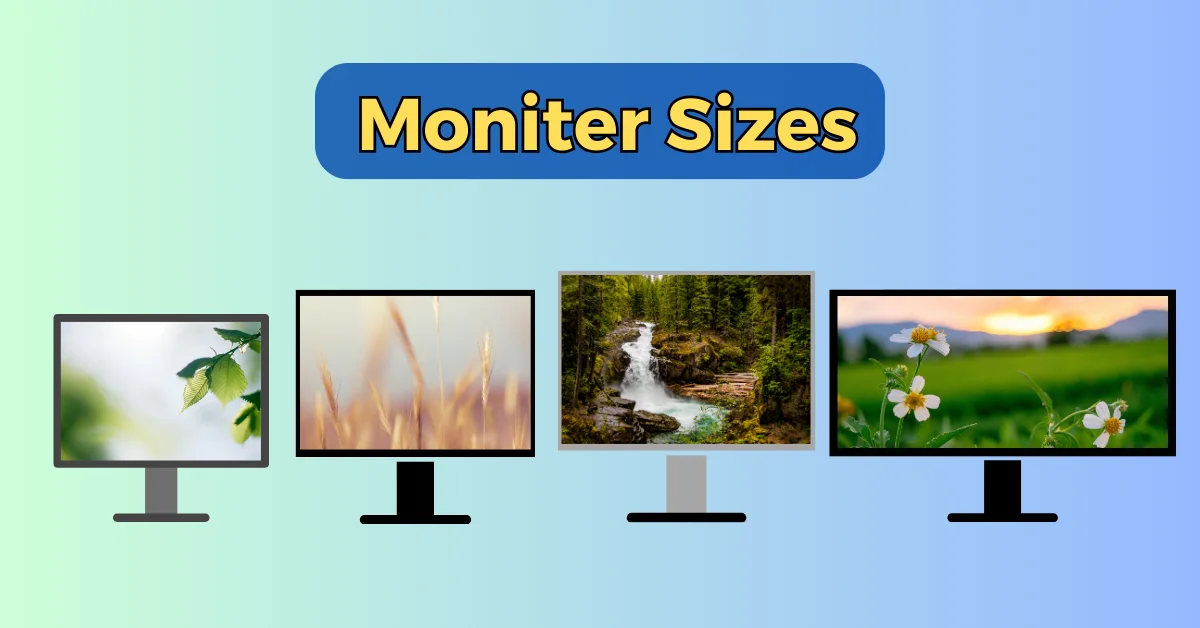Are you struggling to decide between a compact 24-inch monitor or a massive 49-inch ultrawide? Feeling overwhelmed by all the options in between?
Don’t worry, I’ve got you covered.
In today’s guide, I’ll walk you through everything you need to know about monitor sizes. We’ll explore the best choices for work, gaming, and entertainment, helping you find the perfect fit for your setup.
Ready to find your ideal monitor? Let’s dive in.
How to Measure Monitor Size?
Before we jump into sizes, let’s clear up how monitors are measured.
Monitors are measured diagonally, from one corner to the opposite corner. The measurement only includes the display area, not the bezel (the frame around the screen).

For curved monitors, the measurement follows the curve of the screen.
Here’s a step-by-step breakdown of how to measure your monitor:
- Grab a tape measure or ruler.
- Place one end at the bottom-left corner of the screen (not the bezel).
- Extend it diagonally to the top-right corner.
- The measurement in inches is your monitor size.
Pro tip: For curved monitors, make sure your tape measure follows the curve of the screen.
Alternative Measurement Method Using Geometry
If you prefer a mathematical approach or need to verify your measurement:
- Measure the width and height of the monitor’s display area.
- Use the Pythagorean theorem to calculate the diagonal size:
Monitor Size Categories
Monitors come in a wide range of sizes, each catering to different use cases, preferences, and space constraints. Below is a comprehensive overview of the different types of monitor dimensions.
1. Standard Monitor Sizes (19 to 32 Inches)
Standard monitor sizes are typically categorized by their diagonal measurements. The most common sizes include:
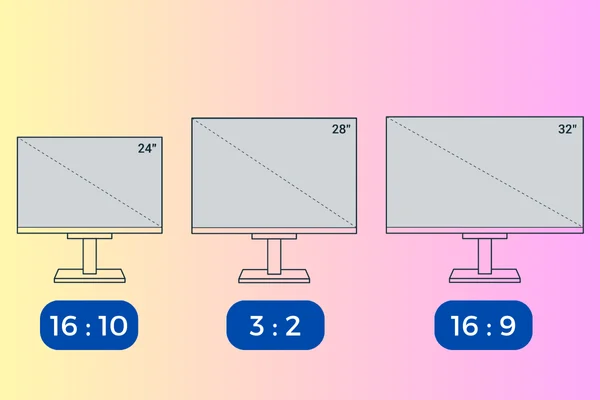
Under 24 Inches
Small monitors, usually 19 to 24 inches are ideal for basic tasks, such as web browsing and document editing. Ideal for small spaces. Their lower resolutions (often 1080p) still offer good clarity at this size without sacrificing sharpness. While smaller monitors are cost-effective, they may lack the immersive experience required for creative work or gaming
24 to 27 Inches
Mid-sized monitors, particularly in the 24- to 27-inch range, strike a balance between screen size and practicality. These are some of the most popular monitors, especially for home offices and gaming setups. At this size, 1080p resolution is still quite clear, but many users opt for 1440p (2K) or higher to take full advantage of the screen real estate. For multitasking, gaming, or design work, a 27-inch monitor with higher resolution (1440p or even 4K) offers increased productivity and visual detail.
28 to 32 Inches
Large monitors, ranging from 28 to 32 inches, are increasingly popular in professional settings. They provide ample screen space for multitasking, complex projects, or visual work like video editing and graphic design. Monitors in this size category typically benefit from higher resolutions, such as 1440p or 4K, to maintain pixel density and clarity. The larger viewing area also makes these monitors suitable for immersive gaming or multimedia experiences
2. Ultrawide Monitors (34 Inches and Above)
Ultrawide monitors that offer immersive experiences for gaming and professional use. These monitors are excellent for multitasking and can replace dual monitor setups.
They’re also favored by gamers for a more immersive experience, offering a panoramic field of view. Ultrawide monitors typically feature aspect ratios of 21:9 or 32:9.
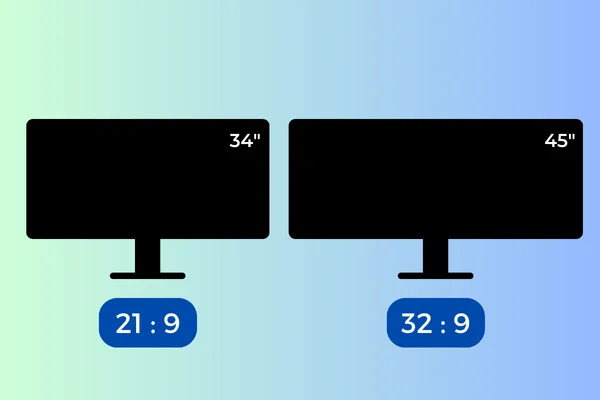
21:9 Aspect Ratio: Common sizes include 29 inches, 34 inches, and 38 inches. Resolutions like 3440×1440 are common for 34-inch ultrawides.
32:9 Aspect Ratio: Commonly found in 49-inch models. Equivalent to two 27-inch monitors side by side, offering an expansive workspace that is particularly beneficial for multitasking and immersive gaming.
3. Curved Monitors

Curved monitors can come in both standard and ultrawide sizes, with the curvature designed to enhance immersion and reduce glare. The typical size of curved monitors from 24 inches to 49 inches. Curved displays also help reduce distortion at the edges, making them suitable for a wide variety of professional applications. Resolutions typically range from 4K to even 5K for the largest models
4. Super Ultrawide Monitors (49 Inches)
Super ultrawide monitors, often over 38 inches, are designed to match the natural curvature of human vision, reducing eye strain and increasing immersion. These monitors are favored by power users in fields like financial trading, content creation, and high-end gaming.
Monitor Size Comparison Chart
| Monitor Size | Aspect Ratio | Resolution | Pixel Density (PPI) | Viewing Distance | Best For |
|---|---|---|---|---|---|
| 21-23 Inches | 16:9 | 1920×1080 (Full HD) | ~96-110 PPI | 2-3 feet | Basic tasks, small spaces |
| 24 Inches | 16:9 | 1920×1080 (Full HD) | ~92 PPI | 3 feet | Office use, general computing |
| 27 Inches | 16:9 | 2560×1440 (2K QHD) | ~108 PPI | 3-4 feet | Gaming, productivity, video editing. |
| 28-32 Inches | 16:9 | 3840×2160 (4K UHD) | ~137 PPI | 3.5-4.5 feet | Professional design, video editing, content creation. |
| 34 Inches (Ultrawide) | 21:9 | 3440×1440 (QHD Ultrawide) | ~109 PPI | 4-5 feet | Immersive gaming, financial trading, creative professionals |
| 38 Inches (Curved Ultrawide) | 21:9 | 3840×1600 (WQHD+) | ~111 PPI | 4-6 feet | Professional use, content creation, immersive gaming. |
| 43-49 Inches (Super Ultrawide) | 32:9 | 5120×1440 (Dual QHD) | ~108 PPI | 5-6 feet | Power users, productivity workstations, and extreme multitasking. |
Monitor Resolution and Display Metrics
Monitor Resolution
Monitor resolution refers to the number of pixels that form the display. It’s typically represented by two numbers: the first indicating horizontal pixels and the second vertical pixels. A higher resolution means sharper visuals for tasks like video, text, and gaming, and it allows more screen space for productivity by fitting more windows on the display.
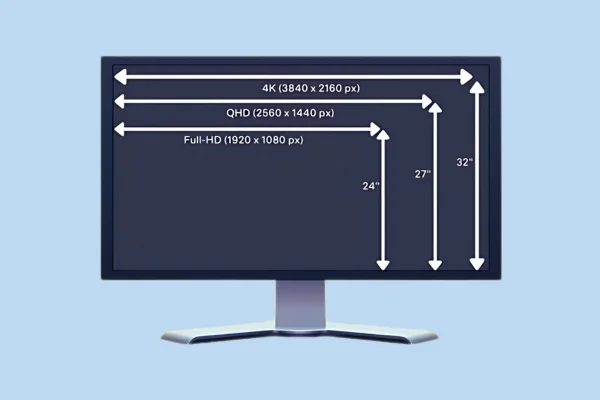
For instance, a monitor with a resolution of 1920×1080 has 1920 horizontal pixels and 1080 vertical pixels. Common resolutions include 1080p, 1440p, and 4K, but ultrawide monitors can have resolutions like 3440×1440, 5120×1440, or even 3840×1600 and 5120×2160.
There’s often confusion with marketing terms. For example, 4K refers to the number of horizontal pixels, while 1080p refers to the number of vertical pixels. Here’s a breakdown of common resolutions and their alternate names:
| Name | Alt. Names | Resolution | Horizontal Px | Vertical Px |
|---|---|---|---|---|
| 1080p | Full HD, FHD | 1920×1080 | 1920 | 1080 |
| 1440p | Quad HD, QHD | 2560×1440 | 2560 | 1440 |
| 4K | 2160p, UHD | 3840×2160 | 3840 | 2160 |
| 5K | – | 5120×2880 | 5120 | 2880 |
Ultrawide monitors can increase pixel counts, usually horizontally, for an extended field of view. Most ultrawide monitors stick to a vertical resolution of 1440 pixels (similar to 1440p), but some offer the same pixel count as 4K monitors. Common ultrawide resolutions include:
| Name | Resolution | Horizontal Px | Vertical Px |
|---|---|---|---|
| WQHD | 3440×1440 | 3440 | 1440 |
| WQHD | 5120×1440 | 5120 | 1440 |
| WQHD+ | 3840×1600 | 3840 | 1600 |
| 5K2K | 5120×2160 | 5120 | 2160 |
Aspect Ratios
Aspect ratio is the proportional relationship between a screen’s width and height. Historically, monitors used a 4:3 aspect ratio, creating nearly square screens, but most modern monitors have adopted the wider 16:9 ratio, where the width is 1.78 times the height. Ultrawide monitors expand this further, offering ratios like 21:9 or even 32:9. Here are some common aspect ratios and their corresponding resolutions:
| Aspect Ratio | Name | Resolution(s) |
|---|---|---|
| 4:3 (1.33:1) | Fullscreen | 640×480, 960×720, 1280×960 |
| 16:9 (1.78:1) | Widescreen | 1920×1080, 2560×1440, 3840×2160, 5120×2880 |
| 16:10 (1.6:1) | Widescreen | 1920×1200, 2560×1600 |
| 21:9 (2.33:1) | Ultrawide | 3440×1440, 3840×1600, 5120×2160 |
| 32:9 (3.56:1) | Super Ultrawide | 5120×1440 |
While many ultrawide monitors advertise a 21:9 ratio, the actual ratio can vary slightly, such as 2.38:1 for 3440×1440 or 2.4:1 for 3840×1600. Essentially, the aspect ratio provides a simple way to describe the shape and layout of the screen.
Megapixels
Megapixels refer to the number of pixels that make up a display. More pixels result in clearer visuals, whether it’s for video, text, or gaming, and allow for more space on the screen to manage multiple windows, enhancing productivity. The term megapixels (MP) means millions of pixels, which is calculated by multiplying the horizontal and vertical pixels of a display and dividing the total by 1 million.
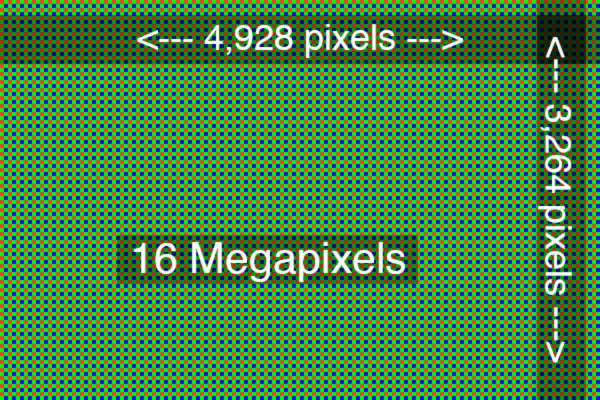
For example, a 4K monitor with a resolution of 3840×2160 has 8,294,400 pixels, which rounds to about 8.3 megapixels. In simple terms, the higher the resolution, the more pixels there are, leading to improved image clarity.
Pixel Density
Pixel density measures how many pixels are packed into a given area of the screen and is typically expressed in pixels per inch (PPI). Higher pixel density results in finer details, which is important for tasks like reading text or viewing high-resolution images.
To calculate pixel density, you can divide the screen’s diagonal pixel resolution by the diagonal screen size. For instance, a 4K monitor has a diagonal resolution of 4,405.814 pixels, and if the screen size is 27 inches, the pixel density would be approximately 164 PPI. This measurement gives a good sense of how sharp the image will appear at a given screen size.
Though less commonly used, there’s also a concept called PPI² (pixels per square inch), which can be calculated by dividing the megapixels by the screen area. However, this method isn’t typically used for standard pixel density calculations.
How to Choose the Right Monitor Size
Choosing the right monitor size is essential for optimizing your computing experience. Several factors influence this decision, from available desk space to your primary use. Here’s a guide to help you pick the right monitor dimensions based on key considerations.
1. Available Desk Space
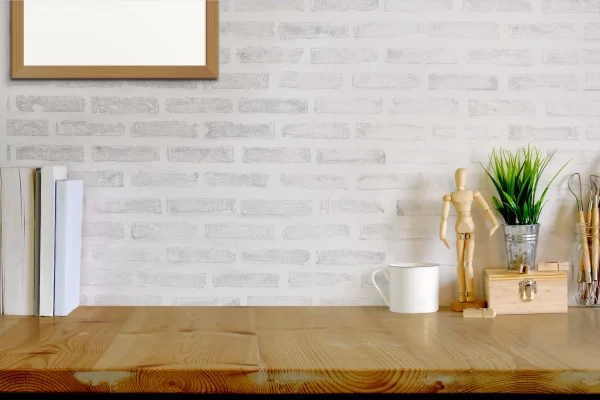
Before buying a monitor, measure your desk to ensure you have enough room. Larger monitors usually come with bigger bases, which could take up significant desk space. Make sure there’s enough space for the monitor and any other peripherals like speakers, a keyboard, or a mouse.
2. Viewing Distance
The distance you sit from your monitor affects your comfort. A general rule of thumb is to sit 1.5 to 2.5 times the diagonal size of the monitor away. For example, if you have a 24-inch monitor, the ideal viewing distance would be between 3 to 5 feet. Sitting too close to a large monitor can cause eye strain, while sitting too far from a small monitor can make it hard to read text or see details.
3. Primary Use
Your monitor size should align with what you primarily use it for:
– Gaming: For gaming, monitors between 24 to 32 inches are ideal. Larger screens provide a more immersive experience, especially in action or adventure games, and higher resolutions like 1440p or 4K offer enhanced clarity. If you’re into competitive team gaming (need a cool team name? Check out Team Name Maker), consider a monitor with high refresh rates.

– Office Work: For general office tasks, monitors between 22 to 27 inches are typically enough. This size allows for multitasking and viewing multiple documents side by side.
– Graphic Design and Video Editing: If you’re into creative work, larger monitors (27 inches and above) that support high resolutions (1440p or 4K) are recommended. This size gives you ample screen space for detailed projects and improves color accuracy.
4. Budget
Monitor prices vary based on size, resolution, and features. Larger monitors and those with higher resolutions are typically more expensive. Set a budget before you start shopping to narrow down your options, but keep in mind that investing in a larger, higher-quality monitor may offer better long-term value, especially if you require precision in your work.
5. Personal Preference
Personal taste is also a factor in monitor selection. Some people prefer larger screens for a more immersive experience, while others might find large displays overwhelming. Aesthetics are important too—choose a monitor that complements your workspace design.
6. Graphics Card Capabilities
Make sure your graphics card can support the resolution and refresh rate of the monitor you’re considering. High-resolution monitors, like 4K, require more powerful graphics hardware. If you plan to upgrade your graphics card in the future, it might be worth choosing a monitor that supports higher resolutions and refresh rates to future-proof your setup.
7. Need for Screen Space in Tasks
If your tasks involve multitasking, like working with multiple applications simultaneously, a larger or ultrawide monitor may be beneficial. This setup provides better organization and visibility of several windows. For creative work like video editing or graphic design, more screen space lets you see more of your project at once without constant scrolling or zooming.
Conclusion
So, selecting the right monitor size requires careful consideration to make informed decision.
Whether you’re a gamer seeking a more immersive experience, a professional who needs ample screen space for multitasking, or a creative looking for high resolution to handle detailed projects, there’s a monitor size that fits your needs.
Ultimately, the right monitor not only improves productivity and comfort but also enriches the overall visual experience, making it a critical investment in today’s digital landscape.
FAQs
What is the most common monitor size?
The most common monitor size is 24 inches, offering a good balance between screen real estate and desk space.
What is the standard computer monitor size?
There is no single standard size, but some of the most typical monitor sizes include 21 inches, 24 inches, 27 inches, 32 inches, and 34 inches (ultrawide).
Are bigger monitors better?
Not necessarily. While larger monitors can provide more screen space and an immersive experience, they also:
- Require more desk space
- May cause eye strain if viewed from too close
- Need higher resolutions to maintain image quality
- Can be more expensive
How do I know what size my monitor is?
You can determine your monitor size in a few ways:
- Check the model number on the back of your monitor and look up the specifications online.
- Measure the screen diagonally with a tape measure.
- Check your computer’s display settings for the screen dimensions.
How do I know if a monitor is too big for my desk?
Before purchasing a monitor, measure your available desk space to ensure it can accommodate the monitor’s size, including the stand. Consider the width, depth, and height of your desk to avoid overcrowding.
What is the standard screen resolution size?
There is no single standard resolution, but common options include:
- 1920 x 1080 (Full HD): Most common, suitable for 22-27 inch monitors
- 2560 x 1440 (QHD): Popular for 27-32 inch monitors, offers sharper images
- 3840 x 2160 (4K UHD): High-resolution option for 27 inches and above
- 5120 x 2880 (5K): Premium resolution for large, high-end monitors