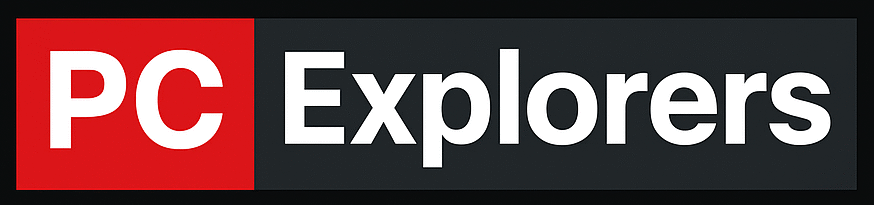With NVMe SSDs becoming more popular and affordable, you may be wondering if your motherboard supports them.
If you have a newer motherboard, the answer is most likely yes- all newer motherboards, from budget ones to high-end ones, support NVMe SSDs. But if you have an older motherboard, the answer is maybe- only high-end older motherboards support NVMe SSDs.
I am going to talk more in detail about if your motherboard does support NVMe SSDs, but at this point, I wanted to tell you that you should be not only concerned about whether or not your motherboard supports NVMe SSDs, but also about other things like the generation of the NVMe SSD, the number of lanes it uses, and other things that matter when it comes to compatibility. These are the things I am going to talk about in more detail below, but let’s start with the basics.
Related Article: What Cables Do I Need For SSD?
What is NVMe SSD?
NVMe (Non-Volatile Memory Express) is a storage protocol designed specifically for SSDs. It is a high-speed storage protocol that allows SSDs to reach their full potential in terms of speed by using the PCIe bus. The PCIe bus is a high-speed bus typically used by GPUs and other devices like SSDs.
SATA SSDs vs NVMe SSDs

The big difference between SATA SSD and NVMe SSD is their protocol for communicating with the motherboard.
SATA drives connect to SATA ports that are in abundance on every motherboard and use the SATA protocol to communicate.
On the contrary, NVMe drives connect to M.2 ports on newer motherboards and use the PCIe bus to communicate.
The advantage of using the PCIe bus is that it is much faster than the SATA bus; thus, NVMe SSDs are faster than SATA SSDs.
To understand the kind of speed difference, you need to know that the SATA III bus can reach up to 6 Gbps (750MB/s) while the PCIe 3.0 can reach up to 0.985 Gb/s (per lane), PCIe 4.0 can reach up to1969 MB/s (per lane), and the PCIe 5.0 can reach up to 3938 MB/s (per lane).
Related Article: PCIe 2.0 VS 3.0 – What Is The Difference?
So, DOES MY MOTHERBOARD SUPPORT NVME SSD?
The fastest way to find out if your motherboard supports NVMe SSD is to look up the specs of your motherboard.
You can find your motherboard specs on the manufacturer’s website. Once you have found the specs, look for the “storage” section and see if it mentions anything about M.2 Connectors or NVMe SSDs. But because there are other things you need to pay attention to when you are looking for compatibility, I would like to use an example to show you what to look for.
I am going to use the X570 Aorus Elite WiFi as an example because it is a popular motherboard used by many people.
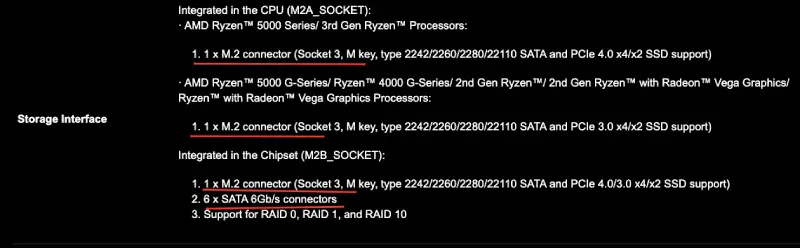
As you can see, this motherboard has 2 M.2 slots and supports both SATA & NVMe drives. You can understand that it supports NVMe SSDs because it says “PCI-E Gen3.0 x4/x2 SSD support”. As I told you, NVMe uses the PCIe, so we are good to go.
Related Article: How Many NVMe Slots Do I Have?
PCIe Generation
The second thing you should pay attention to is the generation of the PCIe. The X570 Aorus Elite WiFi MAX has 2 M.2 slots. One of them will be either PCIe 3.0 x4 or PCIe 4.0 x4, depending on the CPU (more on that later), and the other supports PCIe 4.0 x4.
This means that the first M.2 slot can reach speeds of up to 32 Gbps while the second M.2 slot can reach up to 64 Gbps.
Based on the M.2 PCIe slot generation, you should choose the generation of the NVMe SSD you are going to buy, as there is no point in purchasing a PCIe 4.0 NVMe drive and using it on a PCIe 3.0 slot because you will not be able to use the full potential of the NVMe SSD. PCIe Gen 3.0 NVMes can reach speeds up to 3480 MB/s, while PCIe Gen 4.0 NVMes can reach up to 6960 MB/s.
PCIe Lanes
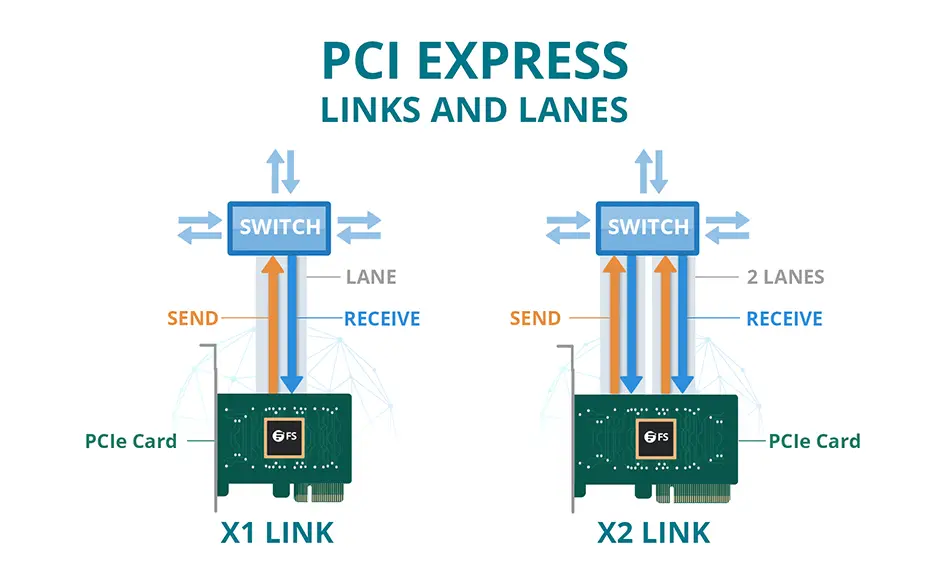
The second thing you need to consider is the number of PCIe lanes offered by the M.2 PCIe slot. The number of lanes is the number after the “x” in “PCIe 3.0 x4,” and it can be 2, 4, 8, or 16.
The X570 Aorus Elite WiFi has one M.2 PCIe 3.0 slot with four lanes and another M.2 PCIe 4.0 slot with four lanes.
The number of lanes is crucial because it determines the maximum speed the M.2 PCIe slot can offer.
NVMe SSDs need four lanes to work at full speed, and if an M.2 PCIe slot only offers two lanes, the NVMe SSD will work, but it will be limited to 2 lanes which means it will be slower.
So, when looking at your motherboard’s specs, pay attention to the number of lanes the M.2 PCIe slot offers.
CPU Lanes vs. Chipset Lanes

Most motherboards have two types of M.2 PCIe slots, one connected to the CPU and one connected to the chipset. And this is something you should pay attention to because the generation of the PCIe offered by the M.2 slot can differ depending on whether it is connected to the CPU or Chipset.
For example, the X570 Aorus Elite WiFi has one M.2 slot connected to the CPU that offers PCIe 4.0 x4 only if the CPU is a 3000 or 5000 series Ryzen CPU. If the CPU is a 2000 series Ryzen CPU, it offers PCIe 3.0 x4.
On the contrary, the chipset M.2 slot doesn’t have this issue because it is the chipset and not the CPU that determines the PCIe generation.
For example, the X570 chipset offers PCIe 4.0 x4 to all the M.2 slots connected to it regardless of the CPU you are using. The B550 Chipset offers PCIe 3.0 x4 to all the M.2 slots connected to it, and Intel’s Z490 Chipset provides PCIe 3.0 x4 as well.
Related Article: Can I Use Laptop HDD In Desktop?
The Size Of The NVMe Slot
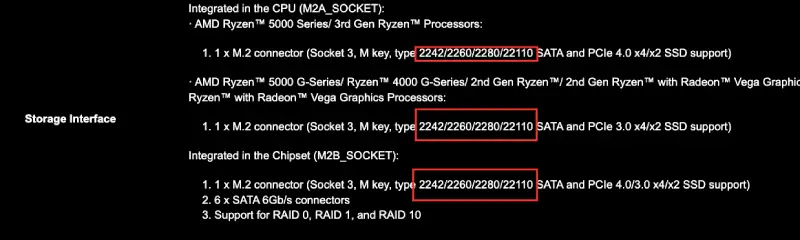
Finally, you should also pay attention to the size of the M.2 slot because there are different sizes of NVMe SSDs.
As you can see in our example, there are some numbers after the “type” of the M.2 slot 2242, 2260, 22110, etc. These numbers are not some serial codes but the actual size of the M.2 slot in mm (millimeters).
The number 2242 means that it is 22 mm wide & 42 mm long; the number 2260 means that it is 22mm wide & 60mm long; and finally, the number 2280 means that it is 22mm wide & 80mm long.
These are the most common sizes for M.2 slots, and you probably won’t have an issue with the size, but it is always good to check before you buy an NVMe SSD.
Related Article: Does My Motherboard Have Bluetooth?
Conclusion
As you can understand, finding out if your motherboard supports NVMe is very easy to do, but finding out what kind of NVMe support your motherboard offers can be a little bit more tricky.
To recap, the most important things you need to take into account when checking if your motherboard supports NVMe are the following:
The generation of the PCIe that the M.2 slot offers
The number of lanes that the M.2 slot offers
If the M.2 slot is connected to the CPU or Chipset lanes
And the size of the M.2 slot
Once you have checked all these things, you will know what kind of NVMe support it offers.
I hope this article has helped you and if you have any questions, please feel free to leave a comment below; I will be more than happy to help.