If your motherboard has a built-in Wi-Fi card or an external one attached, then it has Bluetooth.
With that being said, most mid to low-range motherboards do not come with Wifi or Bluetooth. But don’t worry, even if your motherboard doesn’t have a Wi-Fi card, installing one is pretty easy and cheap.
Amazon Featured Products
If you want to know more about whether or not your motherboard has Bluetooth and how to find out, keep reading.
How to Check if Your Motherboard Has Bluetooth
There are a couple of ways to check if your motherboard has Bluetooth, and I will talk about the two most common methods.
1. Device Manager
The first and easiest way is to check in the device manager.

Amazon Featured Products
1. For Windows 10 & 11: go to “Start” > “Search” and type in “Device Manager”.
3. Once you’re in the Device Manager, look for the Bluetooth icon. If there is a Bluetooth icon, your motherboard has Bluetooth.
4. If you don’t see the Bluetooth icon, your motherboard does not have Bluetooth.
2. Check The Specs Of Your Motherboard
The second way is to look at the specs of your motherboard.

1. Go to the website of your motherboard’s manufacturer.
2. Find your motherboard model on their website.
3. Once you’ve found your motherboard, look for the “specs” or “specifications” section.
4. In the specs section, look for “Wireless” or “Bluetooth”. If you see either of these listed, your motherboard has Bluetooth.
5. If you don’t see Wifi or Bluetooth listed in the specs, your motherboard does not have Bluetooth.
Related Article: Do Motherboards Come With Wifi
Why is Bluetooth important?
Bluetooth technology became popular as a way to connect headphones to phones wirelessly, and since then, Bluetooth has become a staple in wireless devices.
It is important because it lets you connect close-range devices to your computer without wires. Things like headphones, mice, keyboards, and controllers can all be connected wirelessly to your computer using Bluetooth.
Bluetooth support across devices
As I told you, most desktop motherboards do not come with Bluetooth built-in. But why is that? And what is going on with laptops?
Desktop Motherboards

Most low and mid-range desktop motherboards do not come with Bluetooth capability. The main reason for this is that Bluetooth is not considered necessary and adds to the cost.
When manufacturers make motherboards, they have to decide what to include and what not to include. For mid and low-range motherboards, Bluetooth is not included.
It is more common to see Bluetooth capability on higher-end motherboards because people buying those motherboards are paying for more features.
But did you know that the form factor of your motherboard also affects whether or not it has Bluetooth capability?
For ATX and micro ATX motherboards, everything I told you so far still applies. But for mini ITX motherboards, it is more common to see Bluetooth support. This happens because mini ITX motherboards don’t have many expansion slots, so manufacturers include Wifi & Bluetooth functionality to make up for it.
Laptop Motherboards
When it comes to laptops, they almost always have Bluetooth. The main reason is that they are designed to be portable and have wireless connections. So Wifi & Bluetooth are must-haves for laptops. With that being said, a few older laptops don’t come with Bluetooth support, but those are rare cases.
What to do if my computer doesn’t have Bluetooth support?
If your computer doesn’t have Bluetooth support, don’t worry, you can still add. There are two ways to do this, either get a USB Bluetooth adapter or a PCI-E Wifi card with Bluetooth functionality. Both methods have pros and cons, which I will touch on briefly.
1. USB Bluetooth Adapter

The first method is to get a USB Bluetooth adapter. They are small devices that you can plug into your USB port to add Bluetooth connectivity support to your computer.
The main advantage of Bluetooth adapters is that they are very cheap, easy to set up, and don’t require you to open up your computer.
The downside is that they can be a little finicky and don’t always work as well as you would like.
2. PCI-E Wifi Card With Bluetooth Connectivity Support

The second method is to get a PCI-E Wifi card with Bluetooth connectivity support. These are cards that you install in one of your motherboard’s expansion slots (PCIe).
The main advantage of PCIe Wifi cards is that they work great and are very reliable.
The downside is that they are more expensive, and you have to open up your computer to install them, so this might not be the best option for you if you are not that tech-savvy.
So it is up to you to decide whether you want to go with a PCIe Wifi adapter or a USB Wifi. I prefer the PCIe because it is more reliable, but it does require you to open up your computer and spend more money.
Related Article: Do Motherboards Have Integrated Graphics?
How to pair Bluetooth devices With your computer?
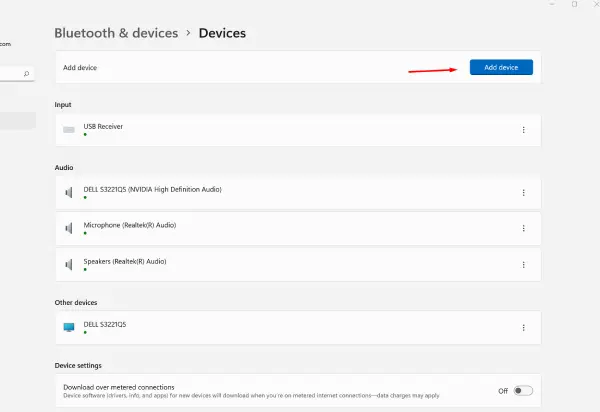
Pairing a Bluetooth device with your computer is very simple and straightforward. I will show you how to do it on Windows 10 & 11, but the process is similar on other versions of Windows and macOS.
- First, you need to turn on Bluetooth on your computer. To do this on Windows, go to Start > Settings > Devices, click on the “Bluetooth & other devices” tab and then click on the “Add device” button. On macOS, go to the System Preferences > Bluetooth.
- Once you have turned on Bluetooth, you need to put your device into pairing mode. The process for doing this varies from device to device, but more often than not, you can do it by holding down a button until the device says “pairing mode” or something similar.
- Once your device is in pairing mode, it will show up on your computer’s list of available devices. Just click on it and then follow the instructions on your screen to complete the pairing process.
And that’s it; you have now successfully paired your device to your computer and established a Bluetooth connection.
Related Article: Does My Motherboard Support NVMe SSD?
Conclusion
Now you know the answer to the question “Does my motherboard have Bluetooth?” and how to add Bluetooth connectivity to your PC if it doesn’t have it.
To quickly recap, most desktop computers don’t come with Bluetooth connectivity unless they are high-end or the form factor is mini ITX. Laptops will almost always have a Bluetooth motherboard since they are designed to be portable and have wireless connections.
If your PC doesn’t have Bluetooth connectivity, you can add it by getting a USB dongle or a PCIe card with Bluetooth connectivity support. Finally, pairing Bluetooth devices to your PC is very simple and straightforward.
I hope you found this article helpful. If you have any further questions, please don’t hesitate to ask. Thank you for reading!
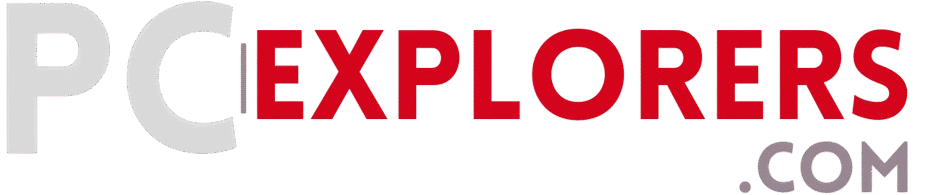


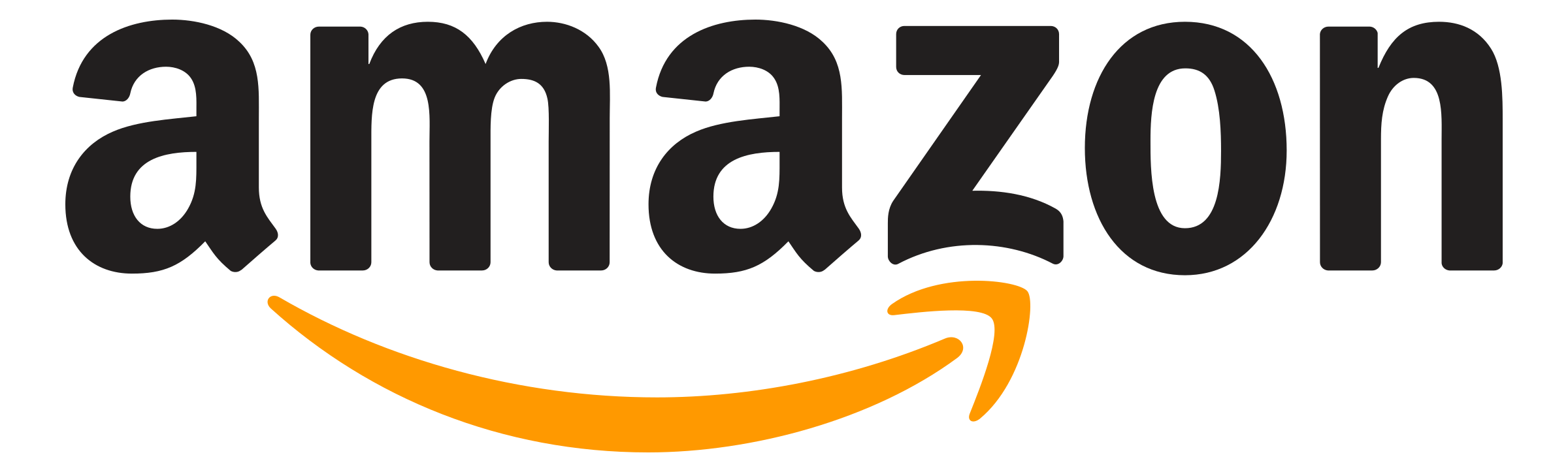 BUY NOW
BUY NOW







![How To Tell If Your Motherboard Is Bad [In Simple Steps] 44 How To Tell If Your Motherboard Is Bad [In Simple Steps]](https://pcexplorers.com/wp-content/uploads/2025/04/asus-rog-strix-z790-e-150x150.webp)

