If PCIe slots are not working, you won’t be able to use any of the PCIe cards essential for gaming, like graphics cards.
If you suspect a PCI-e slot has stopped working, keep reading because I will show you exactly how to check and troubleshoot it.
There are many ways to do that, and the easiest one is checking the device manager for errors. If this doesn’t help, you can try using other PCIe devices in the same slot or use a PCIe test kit.
Keep reading to learn how to use each of these methods in detail.
Related Article: What Are PCIe Slots?
How to check if the PCIe slot is working
There are a few different ways to check if a PCIe slot is working, and I will cover all of them, from the easiest to the most difficult.
I have chosen to list these methods from the easiest to the most difficult because I know that some people may not be comfortable opening up their computer or have a second card to test the PCIe slot.
1. Device Manager
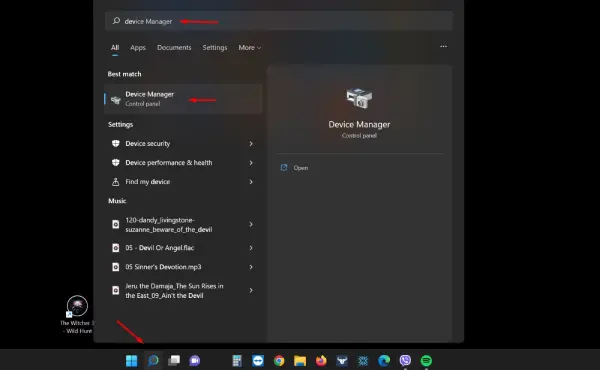
The easiest way to see if your PCIe slots are working is by checking the Device Manager. The device manager is a Windows tool that shows all the devices connected to your computer. To access it, search for it in the start menu, and it will come up. Once you open it, search for the device plugged into the PCIe slot and see if it appears. If it does, it means the PCIe slot is working; if it doesn’t, then there is a problem either with the PCIe slot or the card itself.
Keep in mind that in the device manager, you only see the devices plugged into your computer, not the slots themselves. So if the device you have plugged into the PCIe slot doesn’t appear here, that doesn’t mean the problem is with the slot, as it could be with the device itself.
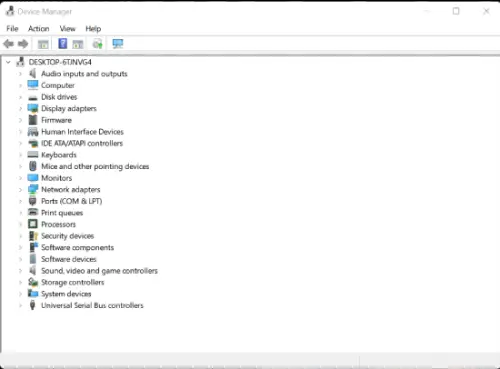
Exclamation Mark In The Device Manager
Another possibility is seeing an exclamation mark next to the device in the device manager. This generally means that the PCIe slot works and your system can read the PCIe card, but there is a problem with the drivers of that particular device. In this case, you should try updating the drivers or uninstalling them and then reinstalling them. You can also try using a different version of the drivers.
2. The Testing Method
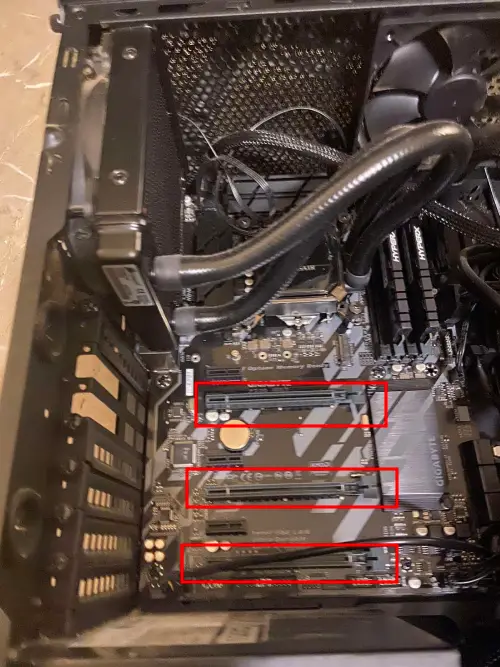
In my opinion, the second and most fun way to check if a PCIe slot is working is to test it with different devices. While this method is more accurate than the first one, it is also more time-consuming and involves opening your computer.
To test if the PCIe slot is working, you will need to find another PCIe card and try plugging it into the slot. If the PCIe card works, then that means that the PCIe slot is working just fine. If the card doesn’t work, there might be an issue with the PCIe slot.
To be 100% sure, you should test your PCIe cards in another slot to see if they work. This will help you determine if the problem is with the card or the PCIe slot. This method is way more accurate than the first one but also more time-consuming.
* If you don’t have a spare PCIe card, you can try with a card you already use. For example, you can use a network card plugged in another PCIe slot that you know is working, to test the PCIe slot in question. If it works, then the PCIe slot is working just fine; the problem lies with the PCIe card itself.
Using The Right Slot During The Testing

It is essential to use the correct slot when testing out your PCIe cards. For example, if you use a high-end Nvidia graphics card, you should use a PCIe x16 slot with 16 lanes. These high-end cards work either in an x16 lane or an x8 lane PCIe x16 slot. So if you plug them into an x4 lane PCIe x16 slot, they will not work.
The same goes for other devices as well. Just make sure to use the right slot for your device when testing.
Related Article: Which PCIe Slot For GPU Is The Best?
Provide Enough Power

Another thing you need to make sure of is that you are providing enough power to your PCIe devices. Most high-end graphics cards need an extra PCIe power cable from the power supply to work and won’t work if you haven’t plugged it in.
Read your device’s manual to see how much power it needs and ensure that your power supply can provide it.
3. Check The BIOS

The BIOS is the basic input/output system built into your computer. It is what allows your computer to boot up, and generally controls everything that happens before the operating system takes over.
From there, you can enable or disable different computer features, including the PCIe slots. If you have never used this PCIe slot before, then it might be disabled in the BIOS.
To enter the motherboard BIOS, you will need to press a specific key when your computer boots up. This key is generally displayed on the screen during bootup. For example, it might say “Press F2 to Enter Setup” or something similar. If you can’t find it google “boot key + your motherboard’s brand.”
Once in the BIOS, you will need to find the option to enable or disable the PCI-e slots. This option is generally found in BIOS’s “Advanced” section. Once you have found this option, you should see all the PCIe slots listed there. Find the slot you want to use and ensure it is enabled.
If the slot is already enabled, you can try disabling it and then enabling it again. This might fix the problem. You should also check if the PCIe bus is overclocked; if it is, you should try setting it back to the default speed.
4. Use A PCIe Test Card

The most accurate way to test if a PCIe slot is working is by using a PCIe test card. These cards are designed to test if a PCIe slot is working properly, and you can buy them on Amazon for around $10.
To use the PCIe test card, you must turn off your computer and remove the PCIe card. Next, place the PCIe test card into the PCIe slot. Make sure it is firmly inserted, and then turn on your computer.
The PCIe test cards are designed to show you if the PCIe slot is working. They have LEDs screens that will light up with certain codes indicating the different statuses of the PCIe slot.
I can’t tell you the exact codes for each status because it varies from card to card. However, you should be able to find this information in the manual that came with your PCIe test card.
The PCIe test kits are the most accurate way to test if a PCIe slot is working and are used by IT technicians. However, they are also the most expensive way to do it. If you don’t want to spend the money, you can try one of the other methods.
5. Visually Inspect The PCIe Slot
This is the last method I suggest because it is the least accurate and you should be very experienced with computers.
Visually inspect the PCIe slot and look for obvious signs of damage. If you see anything that looks damaged, then it is likely that the PCIe slot is not working correctly. But again, you can’t be sure without testing it. Also, if you see a lot of dust in the slot, you can try cleaning it out with compressed air and see if it helps.
If you don’t see anything wrong with the slot, you can try inserting a PCIe card into it and see if it fits snugly. If it doesn’t fit snugly or feels loose, the PCIe slot is likely not working correctly.
You can also try wiggling the card around a bit to see if it makes any difference. If the card moves around a lot, then the PCIe slot is probably not working.
Related Article: Motherboard HDMI Not Working
Check If The PCIe Slot Is Working FAQ
How Do I Test The PCIe Slots On My Motherboard?
To test the PCIe slot on your motherboard, you need a couple of PCIe cards to plug in and see if they work. Even better, you should try a PCIe test card. These cards are designed to show you whether the PCIe slot is working. They have LEDs screens that will light up with certain codes indicating the different status of the PCIe slot.
How Do I Test A PCIe x16 Slot?
Like other PCIe slots, you can test a PCIe x16 slot by using a PCIe card or a PCIe test card. Plug one of these cards into the PCIe x16 slot and then turn on your computer. Then check the code on the LED screen to see if the slot is working properly.
How Do You Activate A PCI Express Slot?
To activate a PCI Express slot, enter into BIOS and set the PCIe slot to enabled. To enter the BIOS, you need to restart your computer and press a certain key when the message appears on the screen. This key is generally F2, F10, or Del. Once you are in BIOS, go to advanced settings and look for the PCIe slot, and see if next to it says enabled or disabled. If it is disabled, change it to enabled and save the BIOS settings. Restart your computer and see if the PCIe slot is working.
How Do I Test A PCI Express Card?
To test a PCIe Express card, you just need to plug it in a PCIe slot on your motherboard and then turn on your computer.
Can PCIe Slots Go Bad?
Yes, PCIe slots can go bad. They can be damaged by physical wear and tear or a power surge. If you think your PCIe slot is not working, you should try using one of the above methods to test it.
Conclusion
These are all the methods you can try to test if a PCIe slot is working or not. If you are still having trouble, you should take your computer to an experienced technician and have them look at it.

