If you are connecting an SSD then you should definitely use the SATA III port; if you are connecting a hard drive, though, it doesn’t matter which port you use since they are slow and won’t get bottlenecked in any port.
If you don’t know which SATA port to use and the different versions of SATA sound confusing, don’t worry. I have written this article to help beginners like you understand the different versions of SATA and decide which one to use.
Understand SATA
SATA is short for Serial ATA and is a computer bus interface that connects host bus adapters to storage devices like hard drives and SSDs. Through the years, SATA has gone through several revisions with each one offering faster data transfer speeds.
SATA I
The first version of the SATA interface was released in 2003 and had a data transfer speed of 1.5 Gb/s. It is known as SATA I and is the slowest SATA version. You won’t see any SATA I ports these days since most newer computers use SATA II or SATA III.
SATA II
SATA II was released in 2004 and has a data transfer speed of 3 Gb/s. While this is twice as fast as SATA I, it is still considered slow by today’s standards. Newer motherboards don’t have SATA II ports since they only support SATA III, but if you have an older motherboard then you might have some SATA II ports.
SATA III
The latest SATA version is SATA III which was released in 2009. It has a data transfer speed of 6 Gb/s which is two times faster than SATA II. SATA III is the SATA port version that is most commonly used these days.
How to identify which SATA port versions your computer has?
Identifying the SATA port versions that your computer has is very easy and there are three ways that you can do it.
1. Check The Specifications Of Your Motherboard
This is the easiest way to find out the SATA port versions your computer has. All you need to do is look up the specifications of your motherboard online where you can see all the different ports that it has.
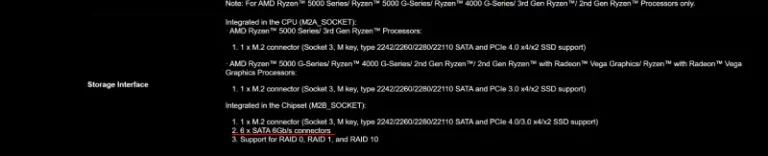
2. Use A Third-Party Tool
If you don’t want to look up the specifications of your motherboard, then you can use a third-party tool like HWInfo. This tool will give you all sorts of information about your computer including the SATA port versions.
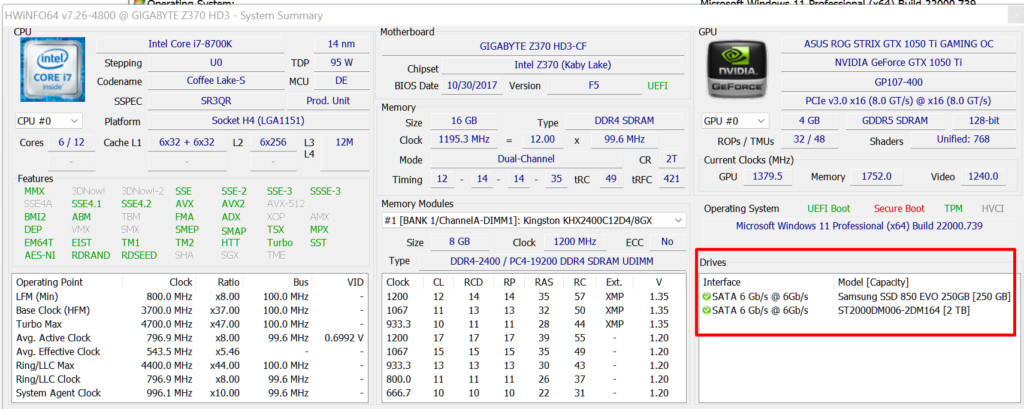
3. Inspect The SATA Ports On Your Motherboard
The last way to find out which SATA ports your computer has is to inspect the ports on your motherboard. The SATA port color and the labeling next to the SATA sockets indicate what version they are. Motherboard manufacturers use different colors to indicate different SATA versions and while there is no standard, you can usually find out what color corresponds to which SATA version by looking at the label next to them.

If you want to know more about identifying SATA controllers, then you can check out my article “How to identify SATA 1 2 3“.
So, which SATA port should you use?
Now that you know a bit more about the different SATA port versions, and how to identify them, the next step is to decide which SATA port you should use.
The answer to this question depends on what type of device you want to connect and how old your motherboard is. If you are connecting a SATA SSD, then you should always use a SATA III port since it offers the fastest data transfer speeds. The transfer speed of a SATA 3 SSD is around 550 MB/s and the transfer speed of a SATA 2 port is only 375 Mb/s. So as you can understand, using a SATA 2 port for a SATA SSD is going to significantly slow down its performance.
If you’re using an HDD, it doesn’t really matter which SATA port you are going to use because their transfer speed rates are much slower at 200 MB/s. So, plugging it into either a SATA 2 or SATA 3 port won’t make any difference.
The only scenario where you can bottleneck an HDD boot drive is if you connect it to a SATA I port since its data transfer speed is only 150 MB/s. But if your motherboard has SATA I ports, then it’s probably very old and you shouldn’t be using it anyway.
The bottom line is that unless you are using a SATA SSD, the choice of SATA port is not that important. But if you are using an SSD, then you should always use a SATA III port since it offers the fastest data transfer speeds.
I also mentioned that the answer to this question also depends on how old your motherboard is. This is because if you have a relatively new motherboard then all the SATA ports will be SATA III so it doesn’t really matter.
But if you have an older motherboard then it might have SATA II ports as well. In this case, you should pick which port you are going to use based on the devices that you are going to connect.
Related Article: Do Motherboards Come With SATA Cables?
FAQs
Which SATA Port Should I Use For SSD?
I have already answered this question but I’ll answer it again for clarity. You should always use a SATA III port for SSD since it offers the fastest data transfer speeds.
The only exception to this rule is if you are using a very old motherboard that only has SATA II ports. In this case, you can still use a SATA III SSD but it will be limited to the data transfer speed of a SATA II port.
Are All SATA Ports On The Motherboard The Same?
This depends on the motherboard but typically they are. Most modern motherboards have only SATA III ports and all of them offer the same data transfer speed.
However, some older motherboards might have a mix of SATA II and SATA III ports. In this case, they are not the same, the SATA III ports will offer a faster data transfer speed than the SATA II ports.
Does It Matter Where I Plug In The SATA Cable?
Yes, it does matter. You should always plug the SATA cable into the correct SATA slot. To find out the correct port for your SATA device you should know its transfer speed. If it’s a SATA III device then you should plug it into a SATA III port. If it’s a SATA II device then you should plug it into a SATA II port, etc.
What SATA 3 Port Is Used For?
Because SATA 3 is the fastest SATA port available, it’s typically used for connecting SATA SSDs. This is because they take full advantage of the data transfer speed that SATA 3 offers.
Hard disks can also be connected to SATA 3 ports but they are limited by their own data transfer speeds and so they won’t benefit from the higher data transfer speeds that SATA 3 offers.
Can I Use A SATA 2 SSD In A SATA 3 Port?
Yes, you can but it’s not recommended. This is because SATA 2 SSDs are limited to the data transfer speed of a SATA 2 port which is only 375 Mb/s. When connected to a SATA 3 port they will still be limited to this data transfer speed.
Related Article: What Does A SATA Cable Look Like?
Conclusion
This is all the information you need to know about which SATA controller you should use. We took an in-depth look at the different types of SATA ports available and also explained when you should use each one.
In general, the answer to this question depends on what type of device you are connecting to and the age of your motherboard. But if you are using a SATA SSD then you should always use a SATA III port since it offers the fastest data transfer speeds.

