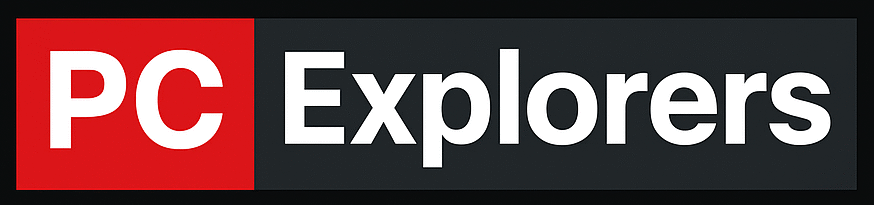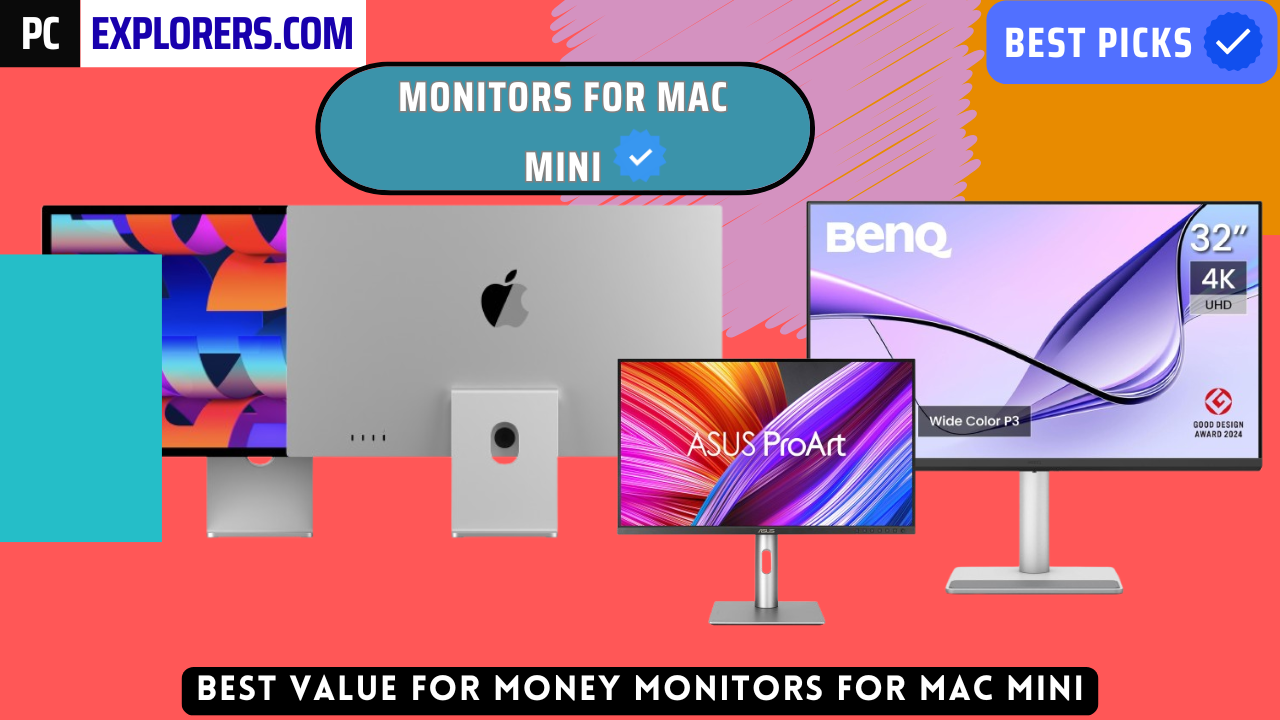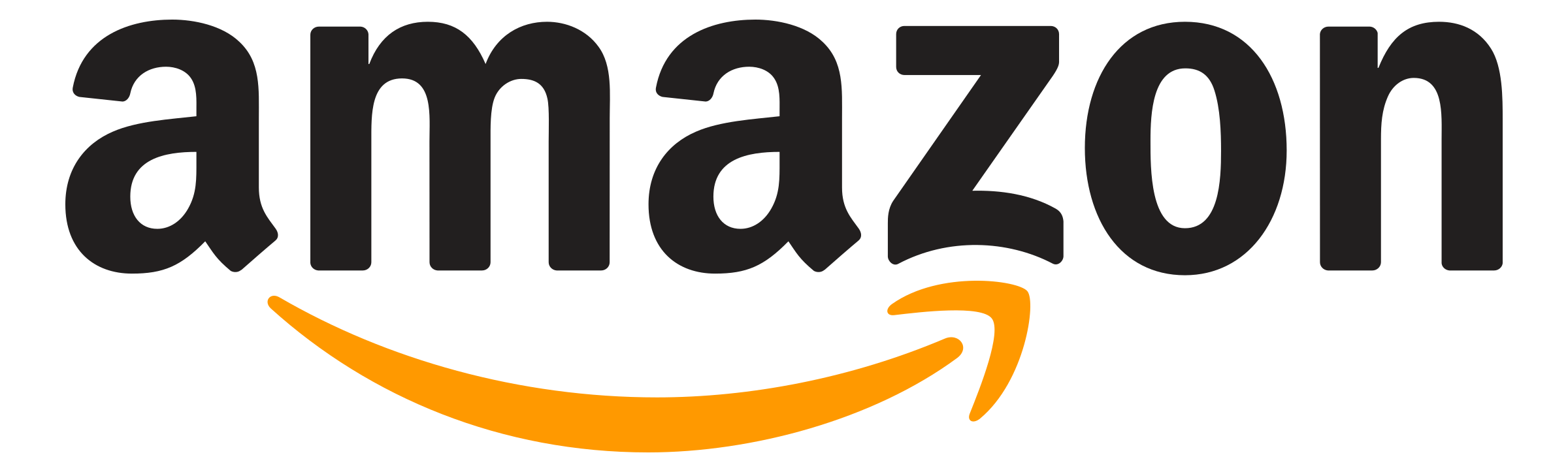The Mac mini packs incredible performance into a compact form, but to truly unlock its potential, you need the right display. Whether you’re a creative professional seeking color accuracy, a programmer who values crisp text, or simply someone who wants a sleek and functional workspace, the monitor you pair with your Mac mini makes all the difference.
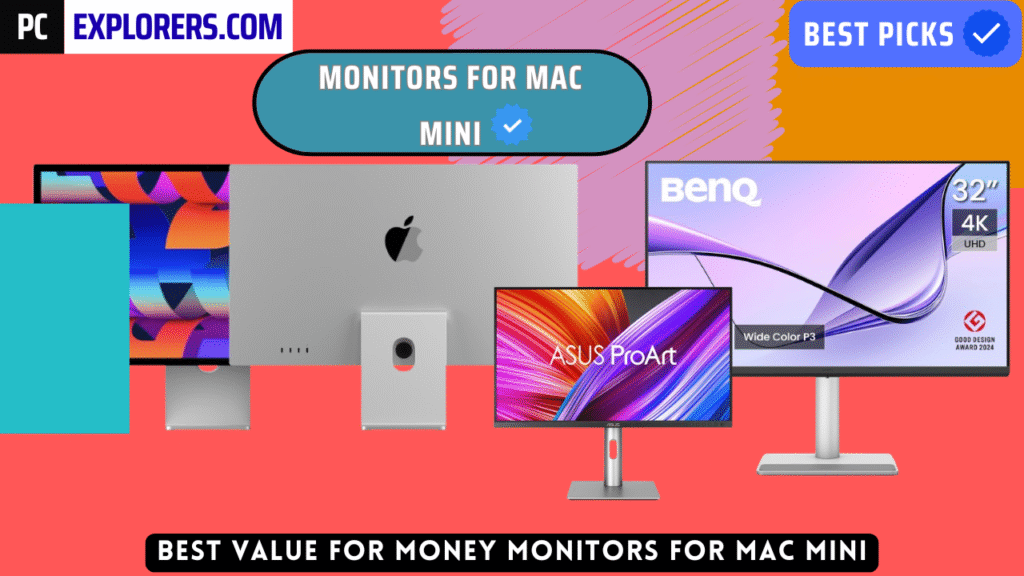
Requirements of monitor for mac mini:
Here I will give you some of the requirements of monitor for mac mini:
Connection and Bandwidth Requirements:
The Mac mini supports two main display connection standards:
- Thunderbolt / USB-C (DisplayPort 1.4 over USB-C)
- Delivers up to 6K resolution at 60Hz (on newer M-series Macs).
- Supports daisy chaining, KVM switching, and power delivery (charging laptops) — though charging isn’t needed for the Mac mini.
- Ideal for high-end monitors like the Apple Studio Display, LG UltraFine 5K, BenQ PD3225U, or Dell UltraSharp U3223QE.
HDMI:
- On M1 Mac mini → HDMI 2.0 (max 4K 60Hz)
- On M2 or M4 Mac mini → HDMI 2.1 bandwidth, which supports up to 8K 60Hz or 4K 120Hz, depending on monitor and cable.
- Choose a monitor with HDMI 2.1 if you want higher refresh rates or future-proofing for gaming/media use.
Summary of Requirements :
| Category | Recommended Spec |
| Connection Type | Thunderbolt 3/4 (USB-C DisplayPort 1.4) or HDMI 2.1 |
| Resolution | 4K (3840×2160) or 5K (5120×2880) |
| Color Accuracy | 100% sRGB, 98–99% P3, ΔE ≤ 2 |
| Brightness | 350–600 nits for typical office/creative use |
| Panel Type | IPS or Nano-IPS |
| Refresh Rate | 60Hz (standard) or 120Hz+ (for smooth visuals via HDMI 2.1) |
| Compatibility | macOS-certified or supports “Mac Color Match” profiles |
Best Monitors For Mac Mini

Apple Studio Display Monitor

BenQ GW2790QT Productivity Monitor 27″ 1440p Monitor

ASUS ProArt Display PA279CRV Monitor
1. Apple Studio Display :
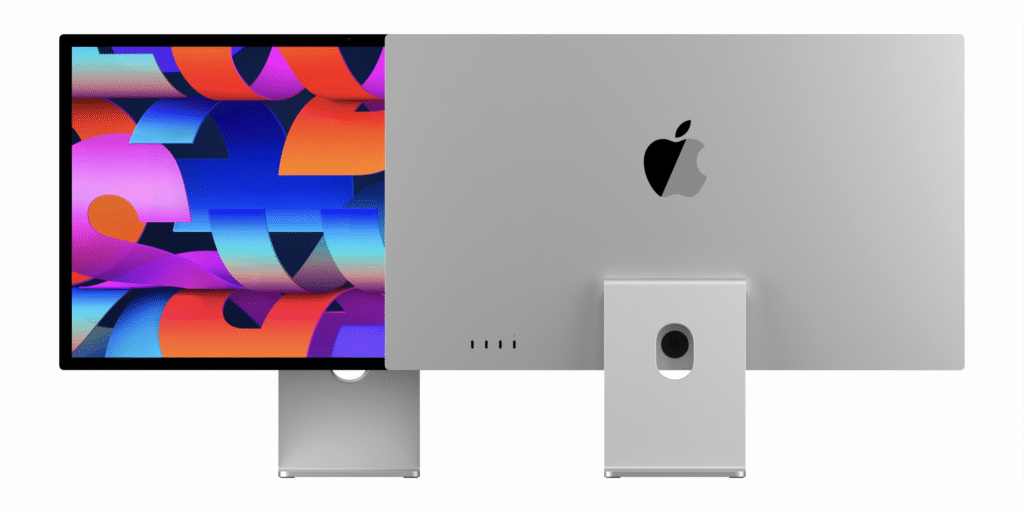
Apple Studio Display

The Apple Studio Display is the perfect companion for the Mac mini, offering a stunning 5K Retina panel, true P3 color accuracy, and seamless macOS integration. With its premium build, built-in 12MP camera, and rich six-speaker audio system, it delivers the complete Apple desktop experience in one elegant package.
✔ Pros
- Ultra-sharp 5120×2880 display with incredible detail and clarity.
- Works flawlessly with the Mac mini — brightness, volume, and camera controls are handled directly through macOS.
- Perfect text rendering and accurate color reproduction with P3 wide color gamut and 600 nits brightness.
- 12MP Ultra Wide camera with Center Stage keeps you centered during calls.
- Studio-grade triple-mic array for clear, noise-free voice capture.
- Thunderbolt 3 port provides 96W power delivery — perfect for MacBooks and Mac mini setups.
- Additional three USB-C ports for connecting accessories.
- Enables smart features like Center Stage, Spatial Audio, and on-device processing.
- 5K resolution scales beautifully with macOS and even iPad Pro M4.
- Six high-fidelity speakers with Spatial Audio deliver rich, immersive sound.
- Built to last 8–10 years with consistent performance and minimal issues.
✘ Cons
- quite expensive
- Hard to justify for casual users or non-Mac owners.
- Base model only offers tilt adjustment. Height-adjustable or VESA mount versions cost extra.
Apple Studio Display Review — The Perfect Companion for Mac Mini:
After extensively testing the Apple Studio Display with my Mac mini, I can say without hesitation that this is the monitor every Apple user has been waiting for. It’s more than just a screen — it’s an experience that perfectly complements the Mac ecosystem. Every detail, from the stunning panel to the intelligently integrated hardware, feels purpose-built to work seamlessly with macOS.
Design and Build Quality:
The first thing that struck me about the Studio Display is its elegant, minimalist design. True to Apple’s style, it’s built from premium aluminum, with a solid, timeless look that matches perfectly with the Mac mini. There’s nothing plasticky or flimsy here — it feels like a single piece of art on your desk.

The 27-inch 5K Retina display sits beautifully on the desk, and the tilt-adjustable stand or optional VESA mount gives flexibility in positioning. The bezels are thin, and the entire setup exudes a level of craftsmanship that only Apple seems to achieve.
Visual Performance — 5K Brilliance:
The 5K Retina resolution (5120×2880) is the real magic here. Text is razor-sharp, images pop with life, and videos look breathtakingly detailed. Compared to my previous 4K LG monitor, the difference is immediately noticeable — the Studio Display delivers 600 nits of brightness, P3 wide color gamut, and support for one billion colors.
For anyone doing photo editing, video work, or graphic design, the color accuracy is phenomenal. Apple’s reference modes make it easy to switch between calibrated color profiles depending on your workflow. Even simple day-to-day tasks like browsing or writing feel luxurious because of the clarity and smoothness.
And yes — this monitor is glossy, not matte. Personally, I love it. The glossy finish enhances contrast and makes images appear crisp and vibrant. Many people shy away from glossy screens due to reflections, but if your workspace lighting is controlled, the payoff in visual quality is absolutely worth it.
Built-in A13 Bionic Chip — Smart Integration
What makes this monitor unique is that it’s powered by Apple’s A13 Bionic chip, the same processor found in the iPhone 11. This chip enables advanced features like the 12MP Ultra Wide camera with Center Stage, which automatically keeps you centered during video calls — perfect for FaceTime or Zoom.
There’s also a studio-quality three-mic array that delivers crystal-clear voice pickup, and a six-speaker sound system with Spatial Audio, which genuinely surprised me. The sound is rich, detailed, and immersive — good enough to make me pack away my external Creative X7 amp and speakers. For a monitor, that’s unheard of.:

Connectivity and Ease of Use:
The port selection is thoughtful: one Thunderbolt 3 port and three USB-C ports. The Thunderbolt port provides 96W of power delivery, meaning it can charge your MacBook directly while displaying, or connect seamlessly to your Mac mini with a single cable.
When connected to the Mac mini, the Studio Display behaves like an integrated iMac screen — brightness, volume, and camera settings are all controlled directly from macOS. There are no physical buttons, which keeps the design clean and simple.
I also tested it with an iPad Pro M4, and it displayed full screen flawlessly. That level of compatibility shows how well Apple’s hardware and software are synchronized.
Real-World Experience:
After weeks of daily use, I noticed how comfortable this monitor is for long sessions. The sharp text reduces eye strain, and the consistent color calibration makes multitasking between apps effortless. I switched most of my workflow to dark mode since the white background can appear intense over extended periods — but that’s more a matter of preference than flaw.
For work, entertainment, and creative projects, the Studio Display feels like a natural extension of the Mac mini. The combination of stunning visuals, powerful audio, and seamless integration truly transforms your desk setup into a professional workspace.
The Price Question:
Yes, it’s expensive. But so is every great tool that’s built to last. The Studio Display is not a disposable tech product — it’s an investment that will likely last 8–10 years. Apple’s build quality, support, and calibration ensure long-term reliability.
If you compare it to cheaper monitors, the difference is night and day. Those may save you money upfront, but they won’t offer this level of integration, longevity, or craftsmanship.
Final Verdict:
If you’re using a Mac mini, there’s simply no better display on the market right now. It turns the mini into a full-fledged iMac experience — elegant, efficient, and future-proof.
Yes, it’s pricey, but once you start using it, you’ll realize why it’s worth every penny. Apple didn’t just make a monitor — they made the ultimate companion for the Mac mini.
2. BenQ GW2790QT Productivity Monitor 27″ 1440p :

BenQ GW2790QT Productivity Monitor 27″ 1440p

The BenQ GW2790QT is a highly versatile 27″ QHD (2560×1440) monitor that pairs perfectly with a Mac mini thanks to its USB-C input (with DisplayPort Alt Mode) and daisy-chain capability, making it ideal for streamlined single-cable connectivity.
✔ Pros
- Beautiful and minimal design that fits perfectly with Apple aesthetics
- Sharp, color-accurate QHD IPS panel
- USB-C single-cable convenience with 65W power delivery
- Built-in noise-cancelling mic and speakers
- Flexible ergonomic adjustments.
- Excellent eye-care features for long hours
✘ Cons
- Slightly limited height range for taller users
- Some color settings are locked by default
BenQ GW2790QT Review — The Perfect Productivity Monitor for Mac mini:
After thoroughly testing the BenQ GW2790QT with my Mac mini, I can confidently say this is one of the best productivity monitors you can pair with Apple’s compact desktop. From its smart design to its impressive display quality and thoughtful ergonomics, BenQ clearly built this monitor with professionals and daily users in mind.
Design and Build Quality:
The moment I unboxed it, I could tell the GW2790QT was crafted with care. The assembly process was effortless — everything clicked together intuitively, and once set up, the monitor felt solid and premium. Despite its slim profile, it’s impressively sturdy and allows full ergonomic flexibility.
The white color finish looks modern and blends beautifully into an Apple setup — it complements the minimalist aesthetic of the Mac mini perfectly. I especially like how easily the monitor rotates, tilts, and adjusts in height, which makes it ideal for long working hours.
That said, I do wish the height range were just a bit more generous. Being taller, I found myself wishing for about two extra inches of adjustment — though that’s more of a personal gripe than a design flaw.
Display Quality — Crisp, Bright, and Easy on the Eyes:
The 27-inch QHD (1440p) IPS panel strikes a great balance between sharpness and performance. When connected to my Mac mini via USB-C, the visuals were crisp, color-rich, and consistent across the screen.
For photo editing and creative work, the 99% sRGB coverage and factory-calibrated color accuracy really show their value. I compared it with some of my old iMac photos and prints from my university days — the colors looked remarkably close, though slightly more vibrant by default. Unfortunately, a few color controls were grayed out in the menu, so I couldn’t manually reduce the saturation — something BenQ could easily fix with a firmware update.
Still, the Brightness Intelligence Gen2 feature is a real blessing. It automatically adjusts brightness based on ambient light, which helps reduce eye strain during long sessions. I can already tell it’s easier on the eyes compared to my previous display, even after hours of writing or coding.
Connectivity and Compatibility with Mac mini:
One of the biggest advantages of this monitor is its USB-C connectivity. With just one cable, I get video, audio, data transfer, and 65W charging — it’s as clean and simple as it gets.
The Mac mini detected the display instantly, and everything worked flawlessly — no adapters or dongles needed. The additional HDMI, DisplayPort, and USB-A ports make it easy to connect multiple devices, and the daisy-chain feature is great if you ever want to extend your setup to multiple screens.
It’s safe to say this monitor feels tailor-made for Apple’s ecosystem — plug-and-play simplicity, elegant design, and all the right ports in the right places.
Audio and Smart Features:
I was pleasantly surprised by the built-in speakers and noise-cancelling microphone. While they won’t replace studio monitors or external speakers, they’re perfectly fine for meetings, calls, and background music during work.
The noise-filtering mic does a great job suppressing ambient sounds — ideal for Zoom or Teams calls without needing a headset. This is a small but meaningful addition that makes the monitor feel like a complete productivity hub.
Ergonomics and Everyday Use:
The ergonomic stand allows for tilt, swivel, pivot, and height adjustment — making it easy to find the perfect working angle. I often switch between landscape and portrait orientation for coding or reading long documents, and the rotation mechanism feels smooth and secure.
Another neat touch is the optional base cover, which helps with cable management and adds a clean, clutter-free aesthetic to your workspace. It’s clear BenQ thought about the small details that make a workspace more pleasant to use.
Final Thoughts:
After spending time with the BenQ GW2790QT, I genuinely believe it’s one of the best monitors you can pair with a Mac mini if your focus is productivity, comfort, and design.
Overall, the BenQ GW2790QT delivers everything I need for a clean, efficient, and visually comfortable Mac mini setup. It’s smart, well-designed, and built for real-world productivity — easily one of the best investments I’ve made for my workspace.
3. ASUS ProArt Display PA279CRV:

ASUS ProArt Display PA279CRV

The ASUS ProArt Display PA279CRV is a 27″ 4K (3840×2160) professional-monitor designed for creators, offering factory-calibrated colour accuracy (ΔE < 2) and broad gamut coverage (99 % Adobe RGB, 99 % DCI-P3).
✔ Pros
- Excellent 4K UHD resolution with sharp detail.
- 99% DCI-P3 and 99% Adobe RGB wide color coverage.
- Factory-calibrated with Delta E < 2 for professional accuracy.
- USB-C with 96W Power Delivery for single-cable setup.
- Ergonomic stand with full range of adjustments.
- Daisy-chain support and multiple connectivity options.
- Sleek, professional design that complements Apple devices.
- Great value for its color accuracy and feature set
- Affordable and less in price
✘ Cons
- Speakers are average compared to premium monitors like Apple Studio Display.
- HSlightly thicker bezels compared to Apple’s minimalist design.
ASUS ProArt Display PA279CRV Review – A Perfect 4K Partner for Mac mini:
After testing the ASUS ProArt Display PA279CRV extensively with my Mac mini, I can confidently say this is one of the best professional 4K monitors available in its price range. It delivers superb color accuracy, modern connectivity, and ergonomic flexibility — all wrapped in a sleek, professional design that complements Apple’s minimalistic aesthetic beautifully.
If you’re looking for a color-accurate display that integrates seamlessly into a creative Mac workflow without breaking the bank, this monitor is a fantastic choice.
Flawless macOS Compatibility:
One of the first things I noticed when connecting the ProArt PA279CRV to my Mac mini was how smoothly it worked. The display was instantly recognized, and macOS handled the resolution scaling perfectly. Whether I was editing photos in Lightroom, color-grading in DaVinci Resolve, or simply browsing the web, the interface remained crisp, vibrant, and fluid.

The monitor’s USB-C connectivity with 96W Power Delivery also simplifies the setup — a single cable handles both power and data. It can charge a MacBook Pro or connect directly to the Mac mini for clean, clutter-free operation. This is a huge plus for anyone who values a tidy workspace.
Exceptional 4K Image Quality:
The 27-inch 4K UHD (3840 x 2160) panel is outstanding. During testing, the display consistently produced sharp details and vibrant colors, thanks to its 99% DCI-P3 and 99% Adobe RGB coverage. This wide color gamut makes it ideal for photographers, video editors, and designers who need precise and realistic tones.
ASUS pre-calibrates every unit at the factory, achieving Delta E < 2 color accuracy, which means color deviation is almost imperceptible to the human eye. This ensures reliable, out-of-the-box performance — perfect for professional work without needing to run your own calibration right away.
The IPS panel offers wide 178° viewing angles, ensuring consistent colors from any position, while HDR10 support brings more depth and dynamic range to content.
Ergonomic and Professional Design:

The PA279CRV stands out for its thoughtful, professional-grade design. The slim bezels make it a great choice for multi-monitor setups — for instance, you can use a 24” vertical display for assets, a 32” as your main editing screen, and this 27” for full-screen playback.
The ergonomic stand allows for height, tilt, swivel, and pivot adjustments, which means you can even rotate it vertically for coding, portrait photo editing, or reviewing documents. The build feels sturdy and well-engineered, with a subtle matte finish that reduces glare without dulling colors.
ASUS also uses recycled materials in the design, reflecting a growing focus on sustainability without compromising quality.
Connectivity and Workflow Efficiency:
One of the major highlights of the ProArt PA279CRV is its versatile connectivity. It includes:
- DisplayPort (and DisplayPort Daisy Chain support)
- USB-C with 96W Power Delivery
- HDMI
- qUSB hub for peripherals
This makes it incredibly convenient for creative workflows. With the USB hub, I could connect external drives and input devices directly to the monitor, keeping the Mac mini’s ports free. The daisy-chain capability is another bonus — allowing easy connection of multiple monitors without extra clutter.
Real-World Performance with Mac mini:
In everyday use, this monitor performs flawlessly with the Mac mini. Colors stay consistent across applications, text looks razor-sharp, and there’s no lag or flickering when working with 4K timelines or large image files.
I especially appreciated the uniform brightness and anti-glare coating, which make long editing sessions easier on the eyes. Whether working on client projects or general tasks, the monitor’s clarity and accuracy greatly enhance productivity and confidence in color-critical work.
Final Verdict:
After extensive testing, I can confidently say that the ASUS ProArt Display PA279CRV is one of the best 4K monitors you can pair with a Mac mini if you value color accuracy, flexibility, and functionality.
It strikes the perfect balance between professional-grade performance and affordability. While it lacks the premium camera and speaker setup of the Apple Studio Display, it more than makes up for it with precise calibration, wide color coverage, and excellent connectivity options — making it a reliable and powerful tool for creative professionals.
If you’re a designer, editor, or content creator looking for a color-accurate 4K display that integrates smoothly with macOS, the ASUS ProArt PA279CRV is a smart and future-proof investment.
4. BenQ MA320U 32” 4K 3840×2160 Monitor:

BenQ MA320U 32” 4K 3840×2160 Monitor

The BenQ MA320U is a 32″ 4K (3840 × 2160) IPS monitor specifically tuned for Mac users, offering wide-gamut coverage (99% sRGB, 97% P3) and a Nano-Matte panel to minimize glare.
✔ Pros
- Designed specifically for Mac mini, MacBook Pro, and Air — connects easily via USB-C or HDMI.
- Works flawlessly with M1, M2, M3, and M4 Macs without needing extra drivers or adapters.
- Includes 2x USB-C ports (90W + 15W) — one powers your Mac mini or MacBook, and the other charges an iPad or iPhone.
- Delivers a Studio Display-like experience for a much lower price
- Crisp 3840×2160 resolution delivers razor-sharp text and detailed images.
- Features P3 wide color gamut and BenQ’s Mac Color Match calibration — colors are vibrant, accurate, and consistent with MacBook displays
- The adjustable stand supports height, tilt, swivel, and pivot for maximum comfort.
- Features Brightness Intelligence that automatically adjusts screen brightness based on your environment.
- Reduces blue light and flicker, making it ideal for long work sessions.
✘ Cons
- Limited to 60Hz, which is perfectly fine for productivity and creative work but not ideal for gaming or ultra-smooth motion tasks.
- The onboard speakers are functional but lack depth and power; external speakers or headphones are recommended for better audio quality.
BenQ MA320U 32” 4K Monitor Review — The Perfect Match for Mac mini Users:
After testing the BenQ MA320U 32-inch 4K monitor with my Mac mini, I can confidently say this is one of the most thoughtfully designed third-party displays for macOS users. From the seamless Type-C connection to its stunning P3 color accuracy, everything about this monitor feels tailored for the Apple ecosystem.
Effortless Setup and True Mac Integration:
Setting up the MA320U was refreshingly simple. I connected my Mac mini Pro using a single USB-C cable, and instantly, macOS detected the display without any fuss. The monitor not only delivered 4K resolution at 60Hz, but also enabled me to control brightness and volume directly from my Mac keyboard — a feature you usually only get with Apple’s own Studio Display.
This tight macOS integration really sets the MA320U apart. It supports Mac Color Match, which ensures the color profile syncs perfectly with macOS, giving me consistent and accurate tones across both my MacBook and external monitor. Whether I’m using macOS Sonoma or earlier versions, it behaves exactly as a native Apple display should.
Brilliant 4K Visuals with P3 Wide Color Gamut:
As soon as I powered it on, the first thing that impressed me was the vibrant, yet natural color reproduction. The monitor covers the P3 wide color gamut, which is ideal for creative professionals who rely on color accuracy — photographers, video editors, or designers alike.
When editing photos in Lightroom or grading footage in Final Cut Pro, the color consistency between my MacBook Pro and the MA320U was spot-on. Whites looked clean, blacks were deep without crushing details, and gradients were beautifully smooth. Text and icons also appeared razor-sharp, making reading and UI navigation a joy.
Ideal Companion for Mac mini — Power and Productivity:
The BenQ MA320U isn’t just a display; it’s a complete workstation solution. Its dual USB-C ports are incredibly useful — one delivers up to 90W of power, which can easily handle a MacBook or Mac mini, while the second provides 15W for charging an iPhone or iPad.
I love how this setup eliminates cable clutter. With just a single USB-C connection, I get display, power, data transfer, and hub functionality. It also features two HDMI ports, giving me flexibility to connect other devices like a gaming console or streaming stick without switching cables constantly.
Ergonomic Design and Eye-Care Comfort:
Spending long hours in front of a screen can be tiring, but BenQ’s Eye-Care technology really makes a difference. The Brightness Intelligence automatically adjusts to ambient lighting, keeping the screen comfortable to view both day and night.
The height, tilt, swivel, and pivot adjustments make it easy to set the monitor at the perfect angle. I paired it with a BenQ ScreenBar, and together, they create a clean, cozy workspace that minimizes eye strain and distractions.
Everyday Enjoyment Beyond Work:
Beyond productivity, this monitor shines in casual use too. I often let my Mac mini display my photo screensaver, and with this 32” 4K panel, it feels like having a personal art gallery on my desk. Watching 4K videos or streaming shows looks stunning, with crisp detail and rich color depth.
The built-in speakers are decent for general use, and for casual music or video playback, they perform surprisingly well for a monitor in this class.
Final Verdict:
After testing the BenQ MA320U extensively, I can say it’s the best non-Apple monitor I’ve used with a Mac mini. It nails all the essentials Apple users care about — color accuracy, seamless macOS controls, 4K sharpness, and elegant design — at a fraction of the Studio Display’s price
If you’re a Mac mini, MacBook Pro, or MacBook Air user looking for a large, color-accurate, and macOS-friendly display, the BenQ MA320U is simply a smart buy. It delivers professional-grade performance, effortless connectivity, and a premium experience that feels truly built for the Mac ecosystem.
5. Dell UltraSharp U2723QE 27″ 4K UHD WLED LCD Monitor:

Dell UltraSharp U2723QE 27″ 4K UHD WLED LCD Monitor

With a built-in USB-C hub delivering up to 90 W power, RJ-45 Ethernet port, KVM functionality, and full ergonomics (tilt, swivel, height, pivot), it’s a highly capable one-cable workstation monitor—ideal for pairing with a Mac mini for both productivity and creative work.
✔ Pros
- Sturdy, adjustable stand with smooth height, tilt, and rotation controls
- Sleek, modern look with ultra-thin, symmetrical bezels (even thinner than Apple’s Studio Display)
- Deeper blacks and richer contrast than standard IPS panels..
- Excellent DCI-P3 color coverage and factory-calibrated accuracy right out of the box — no extra tweaking needed.
- Works flawlessly via USB-C with no disconnection or wake-up issues (unlike some LG or Samsung monitors).
- A great match for Mac mini or MacBook setups
- 400 nits brightness makes it brighter than many BenQ PD and LG Ultrawide models.
- Includes USB-C (90W PD), HDMI, DisplayPort in/out, Ethernet (RJ-45), and multiple USB 3.2 Gen 2 ports.
- Delivers premium quality and Mac integration at a much lower price.
- Ideal size and resolution for coding, web browsing, and streaming.
✘ Cons
- Speakers are average compared to premium monitors like Apple Studio Display.
- HSlightly thicker bezels compared to Apple’s minimalist design.
Dell UltraSharp U2723QE Review — The Perfect 4K Companion for Mac mini
After testing the Dell UltraSharp U2723QE for a couple of months with my Mac mini, I can confidently say this monitor strikes the perfect balance between design, performance, and Mac compatibility. It’s one of those displays that doesn’t just work with macOS — it feels like it was made for it.
Design and Build Quality — Minimal, Modern, and Beautiful:
The first thing that drew me to this monitor was its sleek, symmetrical design. The bezels are incredibly thin — even thinner than Apple’s Studio Display — and perfectly uniform on all sides. I really appreciate that the Dell logo is tucked neatly below the screen, keeping the front design clean and modern.
Display Performance — Stunning Visuals Out of the Box:
What truly impressed me was the color accuracy right out of the box. I didn’t need to calibrate anything — the colors looked vibrant, balanced, and natural from the first power-on. Thanks to Dell’s IPS Black technology, the contrast levels are noticeably deeper compared to standard IPS panels.
I’ve tested many monitors, including some from BenQ’s PD series and LG’s lineup, but this one delivers richer blacks and better perceived contrast, almost giving a semi-glossy look that enhances clarity.
The DCI-P3 color gamut coverage is fantastic for creative work — photos, videos, and even simple macOS visuals look stunning. For coding, the 4K resolution on a 27-inch panel gives incredible text clarity — crisp, smooth, and comfortable for long hours of use.
Mac mini Compatibility — Seamless USB-C Experience
One of my biggest concerns before buying was USB-C connectivity. I’ve had several issues in the past with Samsung and LG monitors randomly disconnecting or failing to wake up properly from sleep. But with the U2723QE, my Mac mini connects flawlessly every single time.
The USB-C port delivers 90W power delivery and supports DisplayPort 1.4 Alt Mode, meaning a single cable handles power, data, and video. It feels as plug-and-play as Apple’s own Studio Display. Plus, the built-in USB hub and Ethernet port make it incredibly versatile — I can connect my keyboard, mouse, and external drive directly to the monitor, reducing desk clutter.
Brightness and Everyday Use:
At 400 nits, the brightness is more than enough for any indoor setup. It’s actually brighter than many competitors like the BenQ PD series and even some LG Ultrawide models. Whether I’m working on documents, coding for hours, or watching YouTube and Netflix, the colors and contrast stay consistent.
The anti-glare coating also strikes a perfect balance — it reduces reflections without dulling the image, something I really appreciate in a bright room.
Performance and Productivity:
For productivity, this monitor is a joy to use. Text and icons look razor-sharp, multitasking feels effortless, and macOS scaling works beautifully at 4K.
While it’s not built for gaming (limited to 60Hz), that’s perfectly fine for my workflow — coding, photo editing, and content consumption. Transitioning from my MacBook’s 120Hz ProMotion display wasn’t an issue for daily tasks; it still feels smooth and responsive.
Ports and Connectivity — All the Right Options:
Dell absolutely nailed it with connectivity. The U2723QE offers:
- USB-C (90W PD)
- HDMI (HDCP 2.2)
- Audio line-out
- DisplayPort 1.4 (in and out for daisy-chaining)
- 4x USB 3.2 Gen 2 ports
- Ethernet (RJ-45)
This flexibility means I can use it with multiple systems — my Mac mini via USB-C and my Windows laptop through HDMI — all while keeping peripherals connected through the monitor’s built-in hub.
Final Verdict:
After weeks of testing, I can confidently say the Dell UltraSharp U2723QE is the best 4K monitor for Mac mini users who want professional-level color accuracy, flawless USB-C connectivity, and a premium design — without paying Apple’s premium price.
Sure, it doesn’t have the Studio Display’s 5K resolution or built-in speakers and camera, but it delivers 90% of that experience at less than half the cost. The IPS Black panel, fantastic build quality, and macOS-friendly design make it a no-brainer for creative professionals and coders alike.
6. BenQ PD3225U 32 Inch 4K IPS Black UHD Thunderbolt Monitor

BenQ PD3225U 32 Inch 4K IPS Black UHD Thunderbolt Monitor

The BenQ PD3225U is a 31.5″ 4K (3840×2160) IPS-Black monitor that offers 100% sRGB, 100% Rec.709, and 98% P3 colour gamut with industry-grade ΔE ≤ 2 accuracy—ideal for creative Mac mini workflows. With integrated Thunderbolt 3 (85 W Power Delivery), Mac-centric “M-Book Mode”, and strong ergonomics, it’s built to pair seamlessly with a Mac mini setup.
✔ Pros
- Stunning IPS Black panel with deep contrast
- Perfect color accuracy for Mac users (M-Book mode)
- Thunderbolt 3 with daisy-chain support.
- Hotkey Puck G3 for quick control
- Eye-Care and flicker-free technology. Solid, ergonomic metal stand
- Sharp 4K resolution with crisp text and clean scaling on macOS
- Deep, rich contrast with IPS Black Technology (2000:1 contrast ratio).
- 98% DCI-P3, 100% sRGB, and Rec.709 color spaces
✘ Cons
- No Ethernet port
- Limited USB ports
- Takes a few seconds to wake when paired with Mac Studio or Mac mini
BenQ PD3225U Review: The Ultimate 32” 4K Monitor for Mac mini Users
After extensively testing the BenQ PD3225U, I can confidently say that this is one of the best monitors ever made for Mac users—especially if you’re using a Mac mini. From the stunning IPS Black panel to its seamless macOS integration, every detail of this monitor feels purpose-built for creative professionals and designers who care deeply about image fidelity and workflow efficiency.
1. Designed for the Mac Ecosystem:
Right from the first connection, the PD3225U feels like a natural extension of my Mac mini. The Thunderbolt 3 port (40Gb/s) ensures effortless connectivity—charging, video, and data transfer—all through a single cable. The M-Book mode is a game-changer. It automatically matches the monitor’s color profile to my Mac’s native display, giving me a perfectly balanced visual experience whether I’m editing photos, grading video, or just browsing the web.
BenQ’s Mac Color Match and AQCOLOR technology make this display feel tailor-made for macOS. The colors are accurate, rich, and vibrant right out of the box, with factory calibration and Delta E ≤ 2 accuracy ensuring that what I see is true to life.
2. Picture Quality That Rivals Apple’s Own Displays:
The Deep Black IPS panel with a 2000:1 contrast ratio delivers exceptional depth and clarity. Blacks actually look black—something that’s rare on standard IPS panels. HDR content looks mesmerizing, with incredible dynamic range and lifelike contrast.
Coming from a 1080p monitor, the jump to 4K UHD is simply jaw-dropping. The pixel density makes text razor-sharp, and macOS scaling works beautifully at 1440p “Retina-like” settings. Despite some online concerns about 4K scaling on macOS, I’ve had zero issues—everything looks crisp and perfectly proportioned.
3. Built for Color-Critical Work:
As someone who regularly works with photos and design assets, color accuracy is non-negotiable. The PD3225U covers 98% DCI-P3, 100% sRGB, and Rec.709, making it perfect for both print and digital work. The monitor is Pantone Validated and Calman Verified, which means I can trust what I see without having to constantly recalibrate.
Uniformity is another strong point. The brightness and color remain consistent across the entire screen, with no visible tinting or dimming on the edges. Even under bright lighting, the anti-glare coating keeps reflections under control without dulling the image.
4. Hotkey Puck G3: The Productivity Secret Weapon:
The Hotkey Puck G3 might just be my favorite surprise feature. It’s a small dial-and-button controller that sits on your desk and lets you switch inputs, adjust brightness, or change color modes without reaching for the monitor.
For me, switching between my Mac mini and laptop is now just one click away. The tactile feedback feels great, and the puck saves me from fiddling through on-screen menus. It’s one of those features you never knew you needed until you’ve used it.
5. Smart Design and Premium Ergonomics:
The PD3225U’s anodized metal stand not only looks premium but also offers excellent flexibility—height, tilt, swivel, and pivot adjustments are smooth and stable. The stand has real heft, keeping the large 32-inch panel perfectly steady, even when adjusting.
I also love that the base plate doubles as a mini tray where I can keep my small accessories like an SSD or notebook. Every detail, from the thin bezels to the cable management hole, feels purposefully designed to keep your workspace clean and minimal—just like a Mac setup should be.
6. Connectivity and Daisy-Chaining:
The Thunderbolt 3 daisy-chain capability is another major win for Mac users. I was able to connect my Mac mini and another 4K display in a clean, single-cable setup—no clutter, no mess. The built-in KVM switch allows me to control two computers with one keyboard and mouse, which is perfect for my workflow.
My only minor gripe is that it lacks an Ethernet port and could use a couple more USB ports for peripherals. That said, the integrated USB hub is still convenient for quick plug-ins like flash drives or SD readers.
7. Performance and Everyday Experience:
Day-to-day, this monitor performs flawlessly. Whether I’m editing high-res photos, watching 4K videos, or multitasking across several windows, everything feels smooth and visually stunning. It’s bright (but not overly bright), flicker-free, and easy on the eyes thanks to BenQ’s Eye-Care technology and low blue light settings.
The monitor wakes up a bit slower from sleep on my Mac Studio, but it’s a small delay—nothing that affects my workflow. Once active, the performance is rock-solid.
8. Final Verdict:
After testing multiple 4K monitors for my Mac mini—including options from ASUS and Dell—the BenQ PD3225U stands out as the most complete and Mac-friendly display I’ve used.
It offers a rare combination of deep blacks, incredible color accuracy, premium build, and thoughtful design that complements the Mac ecosystem perfectly. The inclusion of Thunderbolt 3, KVM functionality, and the Hotkey Puck G3 make it more than just a display—it’s a productivity powerhouse.
If you’re a Mac mini user looking for a large, color-accurate, and beautifully designed 4K monitor, the BenQ PD3225U is, without question, one of the best choices you can make.
Conclusion:
Finding the right monitor for your Mac mini comes down to how you use your setup — whether it’s for design, productivity, entertainment, or everyday work. Apple’s own Studio Display remains the most seamless choice for those who want native macOS integration and top-tier visuals. Meanwhile, options like the BenQ PD3225U and MA320U deliver exceptional 4K quality and Thunderbolt connectivity at a more accessible price. For professionals seeking precise color accuracy, the ASUS ProArt PA279CRV and Dell UltraSharp U2723QE are standout picks. And if you’re after an affordable yet refined productivity display, the BenQ GW2790QT offers excellent value with its eye-care features and clean aesthetics.
Ultimately, every monitor on this list complements the Mac mini’s power and design philosophy — sleek, capable, and ready to elevate your workspace. No matter which one you choose, you’ll be getting a display that brings out the best in Apple’s smallest desktop.
.